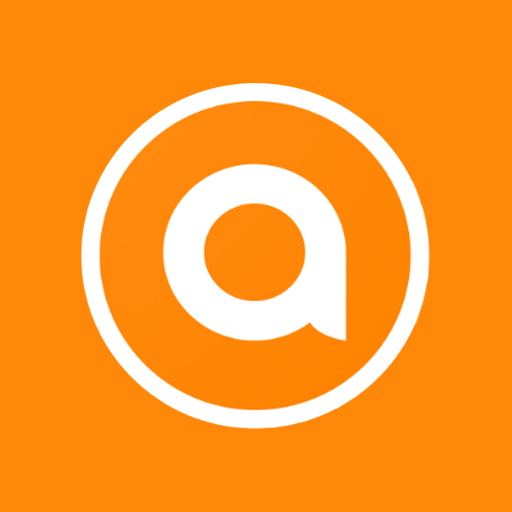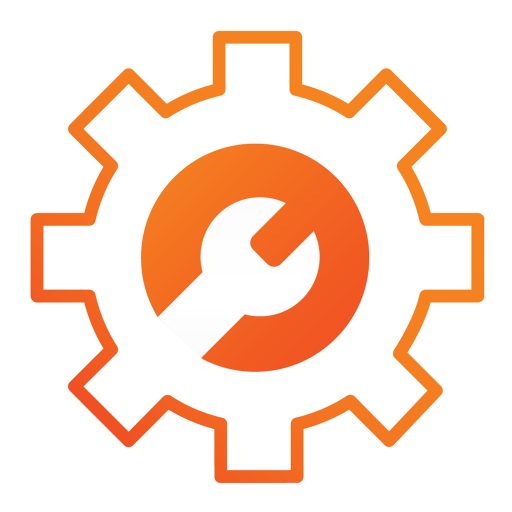
Aruba CX
Play on PC with BlueStacks – the Android Gaming Platform, trusted by 500M+ gamers.
Page Modified on: December 5, 2019
Play Aruba CX on PC
You can use the Aruba CX mobile app to do the following from your mobile device:
• Connect to the switch for the first time and configure basic operational settings
• View and change the configuration of individual switch features or settings
• Manage the running configuration and startup configuration of the switch
• Auto-detection of potential stack members and links to enable stack creation and configuration with just a few taps
• Quickly check the switch PoE budget and utilization from the home screen
• Access the switch CLI
The Aruba CX mobile app also automates importing ArubaOS-CX switches into Aruba NetEdit for intelligent configuration management and continuous conformance validation.
Play Aruba CX on PC. It’s easy to get started.
-
Download and install BlueStacks on your PC
-
Complete Google sign-in to access the Play Store, or do it later
-
Look for Aruba CX in the search bar at the top right corner
-
Click to install Aruba CX from the search results
-
Complete Google sign-in (if you skipped step 2) to install Aruba CX
-
Click the Aruba CX icon on the home screen to start playing