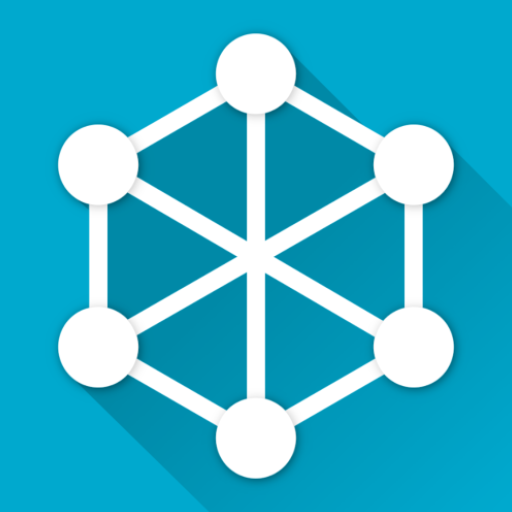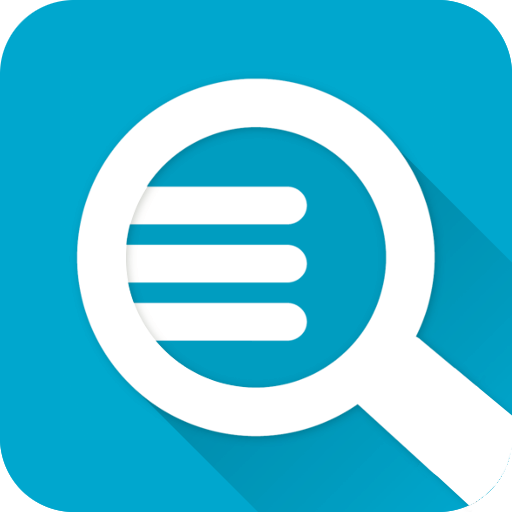AirO
Play on PC with BlueStacks – the Android Gaming Platform, trusted by 500M+ gamers.
Page Modified on: December 24, 2019
Play AirO on PC
• What’s wrong with my Wi-Fi today?
• How strong is my Wi-Fi signal?
• Is there evidence of wireless interference?
• Is the problem in the Wi-Fi connection, or out on the Internet (or corporate network)?
• Is the overall connection to the data center good enough to run my corporate apps?
For an admin guide, including instructions on setting up your Aruba network so mDNS (AirGroup) automatically configures target addresses for AirWave and iPerf servers (allowing the app as downloaded to work on different networks without user interverntion) see the Air Observer Admin Guide hosted on the Aruba Airheads Community web page http://community.arubanetworks.com/t5/Aruba-Apps/New-Admin-Guide-for-the-AirO-Air-Observer-app/td-p/229749 (or go to community.arubanetworks.com and search for "AirO").
The top “Wi-Fi and Local Area Network” section of the screen displays three measurements that show the health of the Wi-Fi connection:
• Signal Strength or RSSI in dBm
We measure signal strength first because if it’s poor, there is no chance of getting a good connection. The remedy, in simple terms, is to get closer to the access point.
• Link Speed.
The usual cause of low link speeds is poor signal strength. But sometimes, even when signal strength is good, interference on the air from Wi-Fi and non-Wi-Fi sources reduces link speeds.
• Ping. This is the familiar ICMP echo test to the network’s default gateway.
A low link speed will often cause long ping times. If link speeds are good but pings slow, it may be a long way to the default gateway over a narrow broadband connection.
The lower section of the screen displays results from tests between the device and a server computer, usually in the corporate data center or on the Internet. The address of this server is chosen from a number configured in ‘settings' – but once chosen, only one server address is used for these tests.
• Ping. There is a ping measurement to this server. It is the same ping test as above, but because this one goes farther it will normally (but not always) take longer. Again, 20msec would be fast and 500 msec would be slow.
Some networks may block ICMP (ping) traffic. In this case, the Wide Area Network ping test will always fail, but normal (e.g. Web) traffic may pass.
• Speedtest. The next tests are ‘speedtests’. For this, we use the iPerf function (iPerf v2). In a corporate context, this should be an iPerf server instance set up somewhere in the core of the network, probably a data center. Because it is a (TCP) throughput test, the figures here will never be more than about 50% of the ‘link speed’ figure for the Wi-Fi connection. The iPerf client in the app is configured to run in bidirectional mode, first an upstream test then downstream.
Play AirO on PC. It’s easy to get started.
-
Download and install BlueStacks on your PC
-
Complete Google sign-in to access the Play Store, or do it later
-
Look for AirO in the search bar at the top right corner
-
Click to install AirO from the search results
-
Complete Google sign-in (if you skipped step 2) to install AirO
-
Click the AirO icon on the home screen to start playing