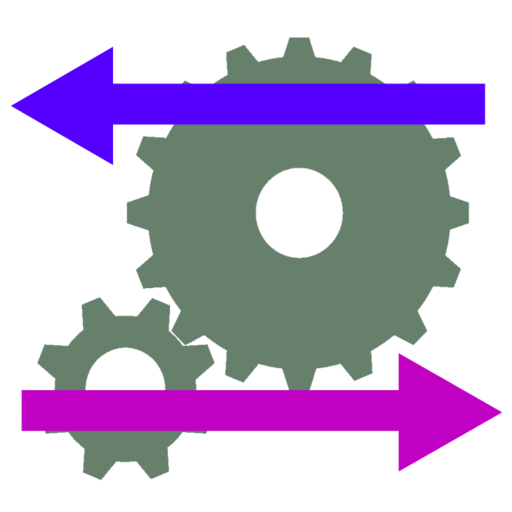AP Installer
Play on PC with BlueStacks – the Android Gaming Platform, trusted by 500M+ gamers.
Page Modified on: December 26, 2019
Play AP Installer on PC
This app will look best on a 7+ inch tablet, but works on 4 inch screens and up.
The app provides a structure for the installer to record data about the installation:
- A bar-code scan can be used for serial number or MAC of the AP
- Text entry fields for AP name, serial number, MAC, location or notes about the installation
- Up to 3 photographs can be attached to each record. These can show details of the location or surroundings.
- If you have an AirWave network management server, you can download floorplans from it and indicate the position of the installed AP on the floorplan.
- Otherwise background images can be loaded from the photo album or saved email attachments
- If the device has GPS enabled, the lat & long of the install is recorded. If a simple street address lookup (from GPS) succeeds, the (approximate) street address is added.
- If AirWave is used, and the floorplan image is downloaded from AirWave, AP information (MAC and xy coordinates) can be automatically uploaded to AirWave as new AP records are saved. If the AP was already in AirWave for that floor, its location will be updated, otherwise it will be added as "planned" with the location already marked.
At the end of an installation run, the list of AP information is emailed as a spreadsheet and a list of images: this can be archived as a permanent record and proof of each AP installed.
Don’t forget to email the results at the end of the run. But if there's a problem in the middle of a run, files are archived to disk as they are created, and can be pulled from disk and emailed.
(The AP Installer app uses an external bar-code app https://play.google.com/store/apps/details?id=com.google.zxing.client.android&hl=en . The first time a scan is initiated, it will prompt you to go to the Google Play Store and download the bar-code app. The bar-code scanner app only works in landscape mode).
Play AP Installer on PC. It’s easy to get started.
-
Download and install BlueStacks on your PC
-
Complete Google sign-in to access the Play Store, or do it later
-
Look for AP Installer in the search bar at the top right corner
-
Click to install AP Installer from the search results
-
Complete Google sign-in (if you skipped step 2) to install AP Installer
-
Click the AP Installer icon on the home screen to start playing