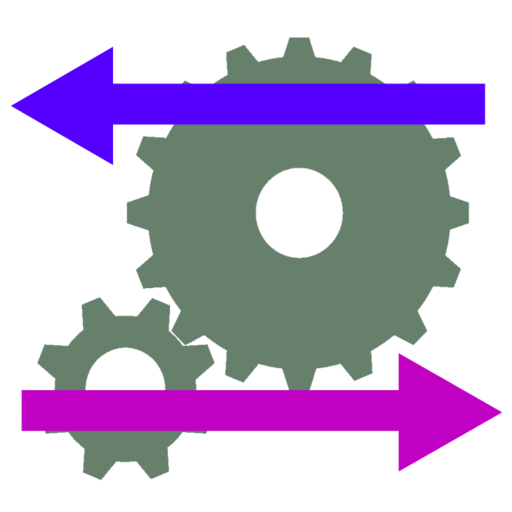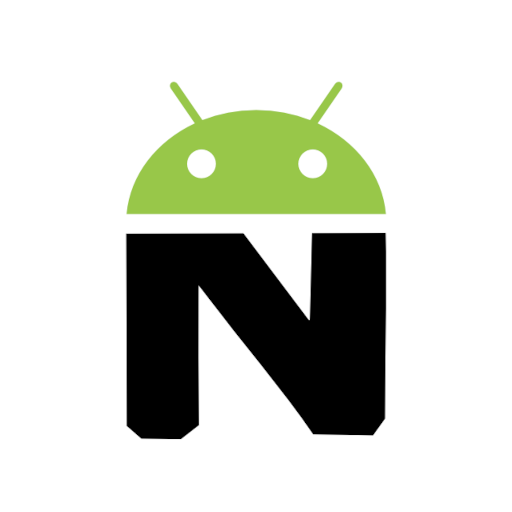このページには広告が含まれます

AP Installer
ツール | CTODeveloper at Aruba Networks
BlueStacksを使ってPCでプレイ - 5憶以上のユーザーが愛用している高機能Androidゲーミングプラットフォーム
Play AP Installer on PC
The AP Installer app provides an electronic record of multiple AP installations, using data captured on-site by the installer. It is not specific to Aruba equipment.
This app will look best on a 7+ inch tablet, but works on 4 inch screens and up.
The app provides a structure for the installer to record data about the installation:
- A bar-code scan can be used for serial number or MAC of the AP
- Text entry fields for AP name, serial number, MAC, location or notes about the installation
- Up to 3 photographs can be attached to each record. These can show details of the location or surroundings.
- If you have an AirWave network management server, you can download floorplans from it and indicate the position of the installed AP on the floorplan.
- Otherwise background images can be loaded from the photo album or saved email attachments
- If the device has GPS enabled, the lat & long of the install is recorded. If a simple street address lookup (from GPS) succeeds, the (approximate) street address is added.
- If AirWave is used, and the floorplan image is downloaded from AirWave, AP information (MAC and xy coordinates) can be automatically uploaded to AirWave as new AP records are saved. If the AP was already in AirWave for that floor, its location will be updated, otherwise it will be added as "planned" with the location already marked.
At the end of an installation run, the list of AP information is emailed as a spreadsheet and a list of images: this can be archived as a permanent record and proof of each AP installed.
Don’t forget to email the results at the end of the run. But if there's a problem in the middle of a run, files are archived to disk as they are created, and can be pulled from disk and emailed.
(The AP Installer app uses an external bar-code app https://play.google.com/store/apps/details?id=com.google.zxing.client.android&hl=en . The first time a scan is initiated, it will prompt you to go to the Google Play Store and download the bar-code app. The bar-code scanner app only works in landscape mode).
This app will look best on a 7+ inch tablet, but works on 4 inch screens and up.
The app provides a structure for the installer to record data about the installation:
- A bar-code scan can be used for serial number or MAC of the AP
- Text entry fields for AP name, serial number, MAC, location or notes about the installation
- Up to 3 photographs can be attached to each record. These can show details of the location or surroundings.
- If you have an AirWave network management server, you can download floorplans from it and indicate the position of the installed AP on the floorplan.
- Otherwise background images can be loaded from the photo album or saved email attachments
- If the device has GPS enabled, the lat & long of the install is recorded. If a simple street address lookup (from GPS) succeeds, the (approximate) street address is added.
- If AirWave is used, and the floorplan image is downloaded from AirWave, AP information (MAC and xy coordinates) can be automatically uploaded to AirWave as new AP records are saved. If the AP was already in AirWave for that floor, its location will be updated, otherwise it will be added as "planned" with the location already marked.
At the end of an installation run, the list of AP information is emailed as a spreadsheet and a list of images: this can be archived as a permanent record and proof of each AP installed.
Don’t forget to email the results at the end of the run. But if there's a problem in the middle of a run, files are archived to disk as they are created, and can be pulled from disk and emailed.
(The AP Installer app uses an external bar-code app https://play.google.com/store/apps/details?id=com.google.zxing.client.android&hl=en . The first time a scan is initiated, it will prompt you to go to the Google Play Store and download the bar-code app. The bar-code scanner app only works in landscape mode).
AP InstallerをPCでプレイ
-
BlueStacksをダウンロードしてPCにインストールします。
-
GoogleにサインインしてGoogle Play ストアにアクセスします。(こちらの操作は後で行っても問題ありません)
-
右上の検索バーにAP Installerを入力して検索します。
-
クリックして検索結果からAP Installerをインストールします。
-
Googleサインインを完了してAP Installerをインストールします。※手順2を飛ばしていた場合
-
ホーム画面にてAP Installerのアイコンをクリックしてアプリを起動します。