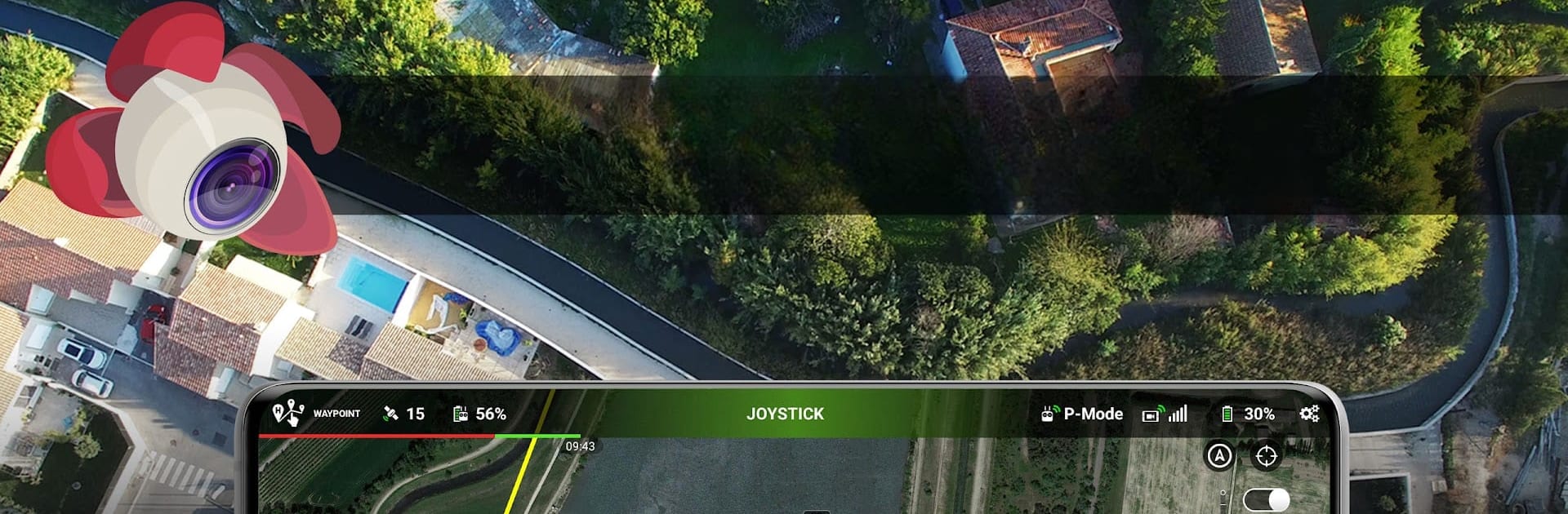
Litchi for DJI Drones
Play on PC with BlueStacks – the Android Gaming Platform, trusted by 500M+ gamers.
Page Modified on: Nov 8, 2024
Run Litchi for DJI Drones on PC or Mac
Upgrade your experience. Try Litchi for DJI Drones, the fantastic Photography app from VC Technology Ltd, from the comfort of your laptop, PC, or Mac, only on BlueStacks.
About the App
Curious about getting more out of your DJI drone? Litchi for DJI Drones, by VC Technology Ltd, helps you push your drone flights to the next level. Whether you’re aiming to capture jaw-dropping photos or want smoother manual controls, this photography app puts an impressive toolbox right at your fingertips. Compatible with a wide range of DJI models, Litchi offers creative flight modes, smart automation, and a bunch of handy extras—all in one smooth package. If you’re running the app via BlueStacks on your computer, you’ll be able to tweak those flight plans and enjoy a bigger workspace.
App Features
-
Waypoint Planning
Map out detailed flight paths using an intuitive waypoint engine. Plan your shots on any device—including your desktop—then sync everything up so your drone follows the exact route every time. -
Panorama Modes
Set up stunning panoramas with ease. The app lets you capture everything from sweeping horizontals to full 360-degree spheres. -
Track & Follow Modes
Let your drone do the hard work! Pick a subject and Litchi will automatically keep it perfectly framed as you fly, or switch to ‘Follow’ mode and have the drone keep tabs on your movement using your phone’s GPS. -
Virtual Reality Support
Pop your phone into VR goggles (sold separately) for a real-deal, first-person flying experience. You can explore the skies in VR whether you’re piloting manually or just watching one of your pre-planned flights. -
Focus and Orbit Options
Need to circle a subject or maintain focus on a point while flying? Litchi can control your drone’s camera movement for super-smooth footage, letting you concentrate on composition. -
Livestreaming & Sharing
Instantly share your drone’s video feed to Facebook or stream directly to an RTMP server. You can even send the video to nearby devices through Litchi Vue for remote viewing. -
Magic Leash and Custom Controls
Use a second phone as a Follow Me target or create custom on-the-fly controls for advanced flight plans. Litchi’s flexibility opens up even more creative possibilities. -
Automatic Video & Voice Feedback
Litchi handles automatic video recording and provides real-time voice alerts for important events mid-flight—so you’re always in the loop without staring at your screen. -
Flight Logs
Keep crystal-clear, human-readable records of every flight that can be automatically uploaded to Airdata UAV for later review or analysis.
Switch to BlueStacks and make the most of your apps on your PC or Mac.
Play Litchi for DJI Drones on PC. It’s easy to get started.
-
Download and install BlueStacks on your PC
-
Complete Google sign-in to access the Play Store, or do it later
-
Look for Litchi for DJI Drones in the search bar at the top right corner
-
Click to install Litchi for DJI Drones from the search results
-
Complete Google sign-in (if you skipped step 2) to install Litchi for DJI Drones
-
Click the Litchi for DJI Drones icon on the home screen to start playing

