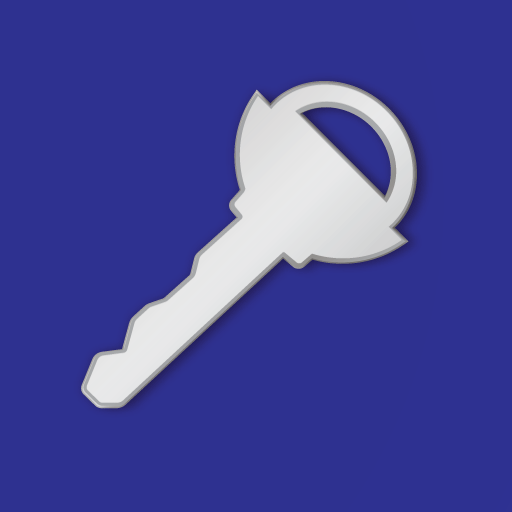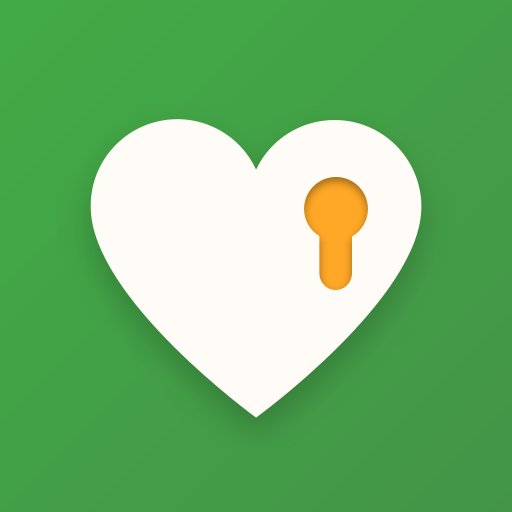DataVault Password Manager
Play on PC with BlueStacks – the Android Gaming Platform, trusted by 500M+ gamers.
Page Modified on: May 17, 2018
Play DataVault Password Manager on PC
Secure. Powerful. Simple. Try DataVault Password Manager today!
"Ascendo doesn’t just sit back and rest on its laurels; its recent update to DataVault brings in some pretty cool features." Tre Lawrence, Android Rundown.
Is your private information safe? Are your passwords secure?
DataVault Password Manager protects confidential information related to credit cards, bank accounts, logins and more using Advanced Encryption Standard (AES), the most powerful technology to keep your data secure. DataVault Password Manager includes a unique set of features such as Fingerprint Authentication, automatic backups and advanced security options to protect your most precious information.
Unrivaled features and ease-of-use have made DataVault the best password manager for Android Phones and Tablets.
USER REVIEWS
“In a fast moving world of User IDs and Passwords, this App is absolutely essential and handy!”
“I have been using DataVault for many years now and have been very happy with both the App and the support from Ascendo.”
“Great app. Syncs easily to my computer. I like not needing internet access to get to my info.”
“Best Password Keeper! The auto sync through Dropbox keeps all my devices up to date without fail!”
“I keep so much more in Data Vault than passwords. Everything I need in this modern world is in the Vault. I only need to remember one password now.”
SECURE YOUR LIFE
• Encrypts information using 256-AES with PBKDF2 and salting to insure the highest security of any password manager. Nobody can access your data without your master password, not even Ascendo.
• Login with Fingerprint Authentication.
• Set Auto-Lock duration to require login after an inactivity delay.
• Set Maximum Login Attempts to wipe your data after successive failed login attempts.
• Set a hint in case you forget your master password.
• Mask information to shield it from prying eyes.
POWERFUL FEATURES
• Generate strong passwords with settings for length & types of characters.
• Use Strength Meter to determine if your passwords are weak, good or strong.
• Backup your data automatically to insure you never lose your important information.
• Synchronize with other devices using Dropbox or Wi-Fi.
SIMPLE TO USE
• View items in list or folder view.
• Use Templates for common items such as bank accounts, credit cards & logins.
• Choose from 50 default templates or create your own.
• Initiate phone calls, emails or web site logins with action fields.
• Use categories & types to organize items.
• Duplicate items for faster entry.
And a whole lot more…
• Full tablet support with split screen display.
• 200 icons to personalize your items.
• Import from Keeper, 1Password, EWallet, SplashID, mSecure, Keepass & other password managers with DataVault desktops (sold separately).
• Great support.
Questions? We would love to hear from you! Contact at info@ascendo.co.
Follow Ascendo on http://twitter.com/ascendo or http://facebook.com/ascendo.
Get peace of mind with the best password manager for Android. Download DataVault Password Manager today!
Play DataVault Password Manager on PC. It’s easy to get started.
-
Download and install BlueStacks on your PC
-
Complete Google sign-in to access the Play Store, or do it later
-
Look for DataVault Password Manager in the search bar at the top right corner
-
Click to install DataVault Password Manager from the search results
-
Complete Google sign-in (if you skipped step 2) to install DataVault Password Manager
-
Click the DataVault Password Manager icon on the home screen to start playing