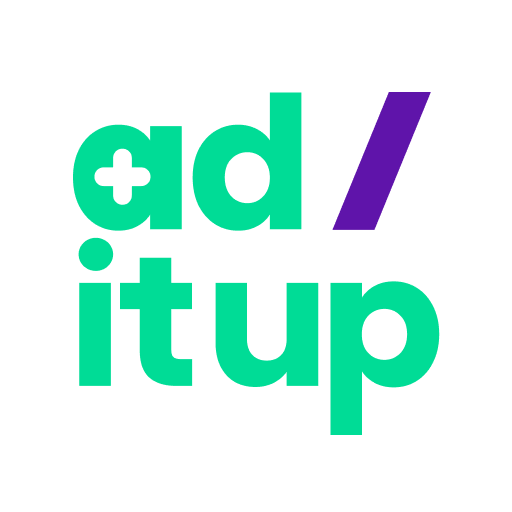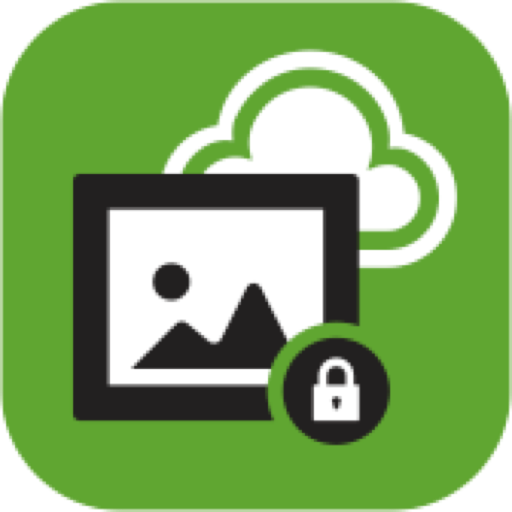
myPhotoVault
Play on PC with BlueStacks – the Android Gaming Platform, trusted by 500M+ gamers.
Page Modified on: March 25, 2021
Play myPhotoVault on PC
With the Cricket myPhotoVault app, you can easily (and automatically) back up and secure your photos and videos, without sacrificing quality. Free up storage on your device with one touch to make space for capturing more memories. Fast speed and unlimited* storage space put your entire collection at your fingertips and ready to share.
• Original quality: Cricket myPhotoVault app backs up photos and videos in original quality
• Automatic: Seamless, automatic backup from your phone
• Storage: Includes unlimited storage**
• Speed: Upload speeds that won’t leave you lagging
• Restore: Simply tap ‘Download’ to restore backed up items to your device
• Share: Share your memories using SMS**, email, or social media of your choice
• No Data Charges: No need to wait for a Wi-Fi connection. You can back up photos and videos without using your Cricket data plan. **
Download the Cricket myExpert app to call or chat with support expert for help with your phone, apps, and technology.
*Cricket Protect Plus subscription required.
**Storage size depends on subscription in Cricket Protect Plus. 1GB limitation on the size of each video that can be backed up and secured.
**Messaging rates may apply. Data rates do not apply when on Cricket’s network. (Requires eligible Cricket data services. Excl. & restr. apply. Use subject to wireless service terms including those related to data speed.)
Play myPhotoVault on PC. It’s easy to get started.
-
Download and install BlueStacks on your PC
-
Complete Google sign-in to access the Play Store, or do it later
-
Look for myPhotoVault in the search bar at the top right corner
-
Click to install myPhotoVault from the search results
-
Complete Google sign-in (if you skipped step 2) to install myPhotoVault
-
Click the myPhotoVault icon on the home screen to start playing