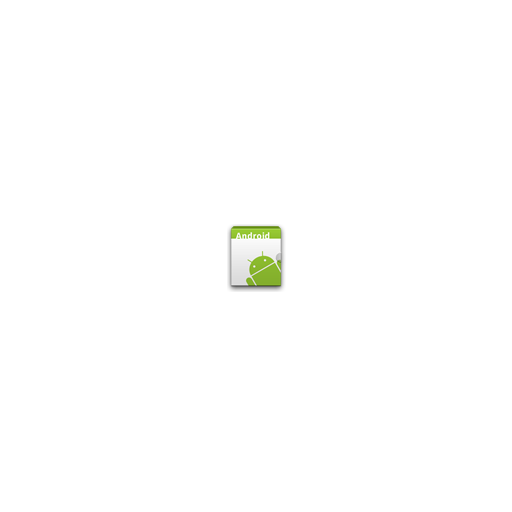ASUS Router
Play on PC with BlueStacks – the Android Gaming Platform, trusted by 500M+ gamers.
Page Modified on: April 2, 2020
Play ASUS Router on PC
Key Features:
1. Router Monitoring and Remote Management
2. AiMesh 2.0 Network Topology
3. Client Device Management
-Bandwidth limiter
-Block Internet access
-Customizable device icon and nickname
4. More Features
- Firmware Update
- QoS
- Parental Controls
- Network security scan
- Router setting backup
- IP Binding
- WOL (Wake-on-LAN)
- Port forwarding (RT models)/ OpenNAT (ROG Models)
- Schedule Reboot
- USB Ejection
- ASUS Notice
ASUS Router app supports the following routers.
- All ZenWiFi line up
- All 802.11ax line up
- All ROG Rapture line up
- All TUF Gaming line up
- Selected DSL routers
- Lyra/Lyra mini/Lyra Trio/Lyra Voice (needs to be at least 3.0.0.4.384 version)
- Blue Cave
- RT-AC5300
- RT-AC3100
- RT-AC88U
- RT-AC3200
- RT-AC2900
- RT-AC2600
- RT-AC2400
- RT-AC2200
- RT-AC87U/R
- RT-AC86U
- RT-AC85U
- RT-AC85P
- RT-AC65P
- RT-AC57U
- RT-AC68U/R/P/W/UF
- RT-AC65U
- RT-AC1900
- RT-AC1900P/U
- RT-AC1750
- RT-AC1750 B1
- RT-AC66U/R/W
- RT-AC66U B1
- RT-AC66U+
- RT-AC1300UHP/ G+
- RT-AC1200
- RT-AC1200G/HP/G+/ E/ GU
- RT-AC58U
- RT-AC57U
- RT-AC56U/R/S
- RT-AC55U
- RT-AC55UHP
- RT-AC53
- RT-AC52U B1
- RT-AC51U/ U+
- RT-ACRH17
- RT-ACRH13
- RT-N66U/R/W/C1
- RT-N18U
- RT-N19
- RT-N14UHP
- RT-N12E B1/C1
- RT-N12HP B1
- RT-N12VP B1
- RT-N12+ B1
- RT-N12D1
- 4G-AC53U
- 4G-AC68U
*ASUS Router App does not support the following models:
DSL-AC88U, DSL-AC88U-B, DSL-AC3100, DSL-AC87VG, DSL-AC68VG, DSL-N55U_A1, DSL-N55U_B1, DSL-N10_B1, DSL_N12U_B1, DSL-N10S_B, DSL-N10S
New features are consistently being added.
Get excited for the ASUS Router App!
Play ASUS Router on PC. It’s easy to get started.
-
Download and install BlueStacks on your PC
-
Complete Google sign-in to access the Play Store, or do it later
-
Look for ASUS Router in the search bar at the top right corner
-
Click to install ASUS Router from the search results
-
Complete Google sign-in (if you skipped step 2) to install ASUS Router
-
Click the ASUS Router icon on the home screen to start playing