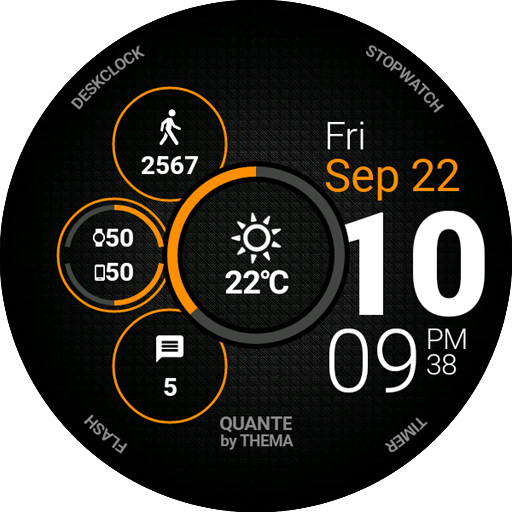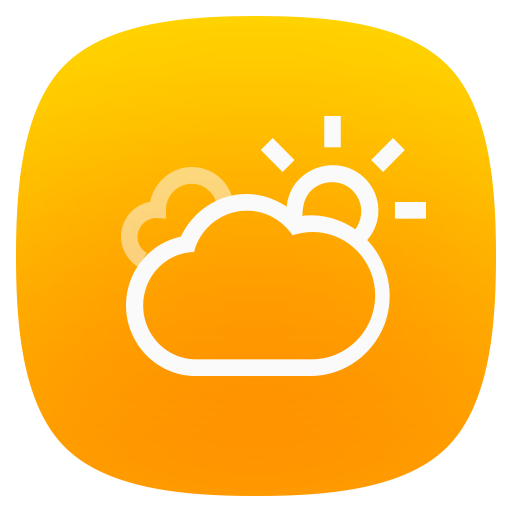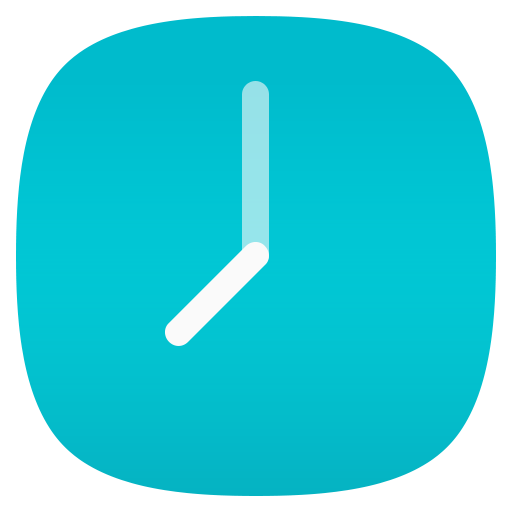
ASUS Digital Clock & Widget
Play on PC with BlueStacks – the Android Gaming Platform, trusted by 500M+ gamers.
Page Modified on: March 18, 2019
Play ASUS Digital Clock & Widget on PC
Key features
* Alarm
You can easily set the alarm to repeat daily, on weekdays, on weekends, or weekly.
* World Clock
This feature displays your home time and the local time of your location.
* Stopwatch
This feature gives you multiple lap times with a maximum time of 99 hours, 59 minutes and 59 seconds.
* Timer
This feature lets you set multiple countdown timers. You can even assign a different alarm tone for each countdown.
* Ascending alarm
Alarm volume increases gradually.
* Auto snooze
You can enable automatic snooze to set snooze length and number of snoozes.
* Alarm tone selection
Customize your alarm tones by selecting them in your local storage or from external source.
Play ASUS Digital Clock & Widget on PC. It’s easy to get started.
-
Download and install BlueStacks on your PC
-
Complete Google sign-in to access the Play Store, or do it later
-
Look for ASUS Digital Clock & Widget in the search bar at the top right corner
-
Click to install ASUS Digital Clock & Widget from the search results
-
Complete Google sign-in (if you skipped step 2) to install ASUS Digital Clock & Widget
-
Click the ASUS Digital Clock & Widget icon on the home screen to start playing