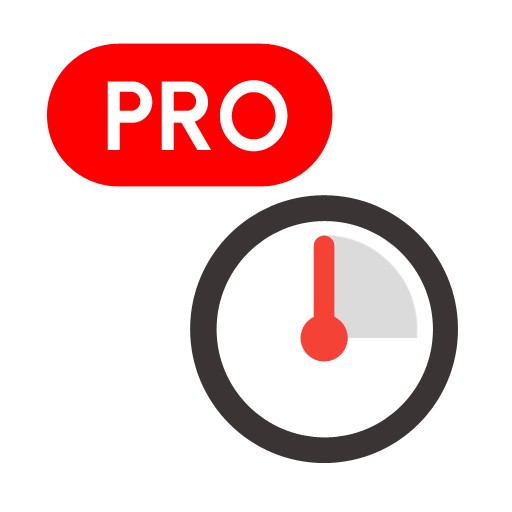Link to MyASUS
Play on PC with BlueStacks – the Android Gaming Platform, trusted by 500M+ gamers.
Page Modified on: January 22, 2020
Play Link to MyASUS on PC
Simply tap or drag to share files between your PC and mobile devices in the blink of an eye. Seamless transfers between your ASUS PC and mobile devices is ensured by providing transfer speeds many times faster than traditional Bluetooth file transfer, and a user-friendly drag and drop experience.
[URL Transfer]
If you’re about to leave your PC but haven’t finished the content you’re reading on your PC, you can simply tap the share icon in your browser and click MyASUS. The link to the webpage you were reading on your PC will be sent instantly to your mobile device — where it will open automatically for seamless on-the-go convenience.
[Mirror]
Mirror your phone’s screen on your PC and input text on mobile apps via your PC’s keyboard. This will significantly accelerate your workflow compared to using the smaller screen and virtual keyboard on your phone. The notifications on your phone will also pop up on your PC, so there’s no need to constantly check your phone. Now you can do everything on your phone from the comfort of your PC.
* The Link to MyASUS Mirror function is supported on Android version 8.0 or above. iOS is not supported.
[Hands-Free Phone Calls]
Make and take phone calls, which can be routed through your PC’s speakers and microphone. You can also access your phone’s contact book on your PC, so you can search for contacts and call them directly. There's no need to dig out your phone from your bag or pocket!
[Screen Extender]
Use your phone or tablet as a secondary display on the go, for dual-display convenience anywhere. This feature can be exceptionally useful when you need to cross reference multiple documents or visuals. Multitasking on the go has never been easier.
* The Link to MyASUS Screen Extender function works on Android version 8.0 or above. iOS is not supported.
[Remote File Access]
Use your mobile device to remotely access files stored on your ASUS PC, and use your PC as a personal cloud replacement to gain access to your files anywhere and anytime. Remote File Access can be extra beneficial for commercial users who need to access files in the office during a business trip or at home. This feature allows users to work on the go anytime, anywhere; no external hard disk needed.
Learn more at ASUS Software Webpage:
https://www.asus.com/ASUS-Software/
Play Link to MyASUS on PC. It’s easy to get started.
-
Download and install BlueStacks on your PC
-
Complete Google sign-in to access the Play Store, or do it later
-
Look for Link to MyASUS in the search bar at the top right corner
-
Click to install Link to MyASUS from the search results
-
Complete Google sign-in (if you skipped step 2) to install Link to MyASUS
-
Click the Link to MyASUS icon on the home screen to start playing