
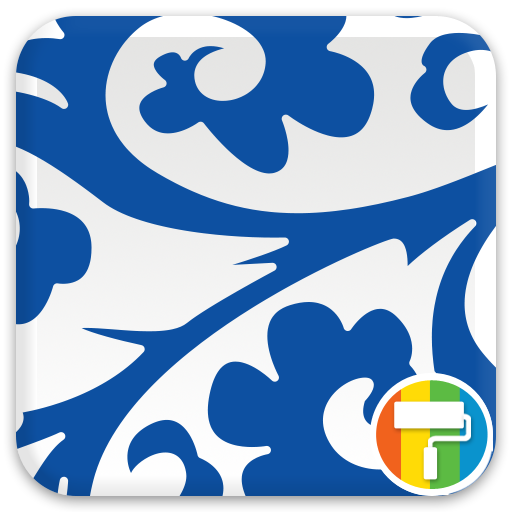
China ASUS ZenUI Theme
Play on PC with BlueStacks – the Android Gaming Platform, trusted by 500M+ gamers.
Page Modified on: August 13, 2015
Play China ASUS ZenUI Theme on PC
This theme features the traditional blue and white pattern on porcelain wares that defined Chinese dynasties. The icon pack in this theme also used the blue and white colors that gave Chinaware its signature look.
To keep using China theme’s icon pack with different wallpapers, use your Launcher and follow the steps under Tip.
If you like this theme, you can also browse and download other available ASUS Themes on Google Play.
Special feature:
ZenFone 2 models can enjoy a theme-inspired skin on their Quick settings panel and Lock screen.
How to apply
1. Install China ASUS Theme.
2. Tap Themes > Installed .
3. Tap China to apply this theme.
Tip
To change the wallpaper and keep the China icon pack: Open ASUS Launcher on your device, tap Wallpapers, then choose where you’d like to apply the new wallpaper.
Want to get featured?
Send us a link to your online portfolio, or drop us an email attaching your best design image files, so we can review your creations and feature you on our upcoming ASUS Theme packs.
Submissions can be sent via https://designer.zenui.com/and we’ll try to get back to you as soon as we can.
Thank you and hope to hear from you soon!
Play China ASUS ZenUI Theme on PC. It’s easy to get started.
-
Download and install BlueStacks on your PC
-
Complete Google sign-in to access the Play Store, or do it later
-
Look for China ASUS ZenUI Theme in the search bar at the top right corner
-
Click to install China ASUS ZenUI Theme from the search results
-
Complete Google sign-in (if you skipped step 2) to install China ASUS ZenUI Theme
-
Click the China ASUS ZenUI Theme icon on the home screen to start playing



