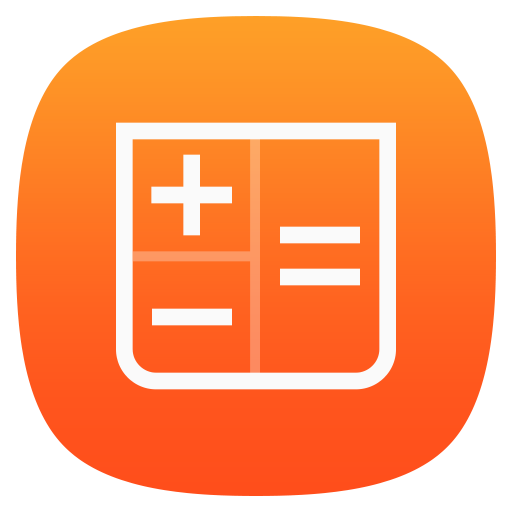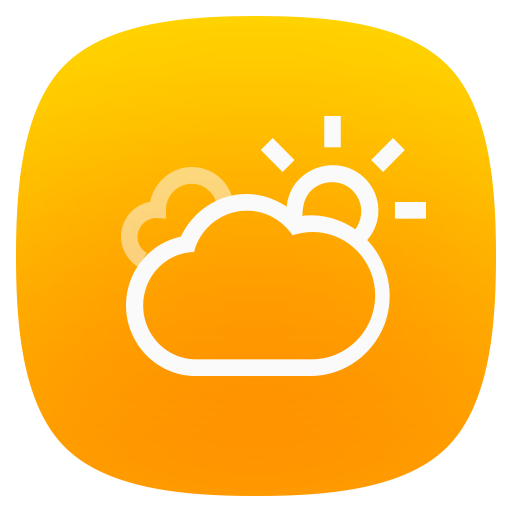
ASUS Weather
Play on PC with BlueStacks – the Android Gaming Platform, trusted by 500M+ gamers.
Page Modified on: July 25, 2019
Play ASUS Weather on PC
It is the first temperature index to take into account multiple factors to determine how hot or cold you feels, so you can determine how to dress.
You can even add ASUS Weather widget to your home screen and easily customize to show the weather where you are, where you’re going, or where you dream about going — anywhere on the planet!
Key features
- RealFeel® temperature information with daily charts
- Daily temperature predictions, with daily highs and lows
- 7-day forecast
- Ultraviolet (UV) index
- Sunrise and sunset time
- Taiwan/China regions: Provides Pollutant Standards Index (PSI) with real-time data on PM2.5 and other air pollutants
- Severe weather alerts, such as high winds, heavy rain, heavy snow, sandstorm, smog, etc.
Notes
1. For accurate and up-to-date weather information, please ensure that you are connected to Wi-Fi or mobile data network when using ASUS Weather.
2. Please also enable your device’s location-detection feature to receive the local weather information.
Play ASUS Weather on PC. It’s easy to get started.
-
Download and install BlueStacks on your PC
-
Complete Google sign-in to access the Play Store, or do it later
-
Look for ASUS Weather in the search bar at the top right corner
-
Click to install ASUS Weather from the search results
-
Complete Google sign-in (if you skipped step 2) to install ASUS Weather
-
Click the ASUS Weather icon on the home screen to start playing