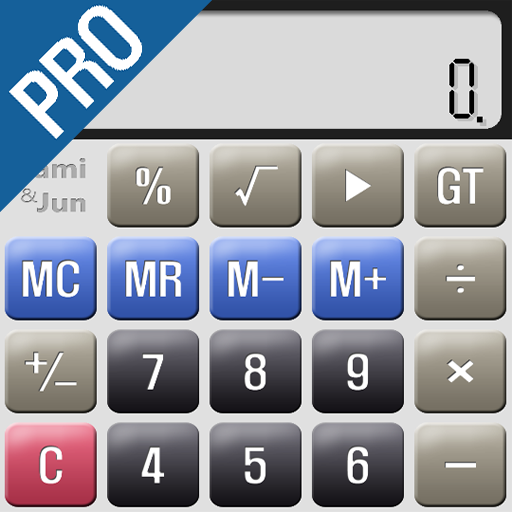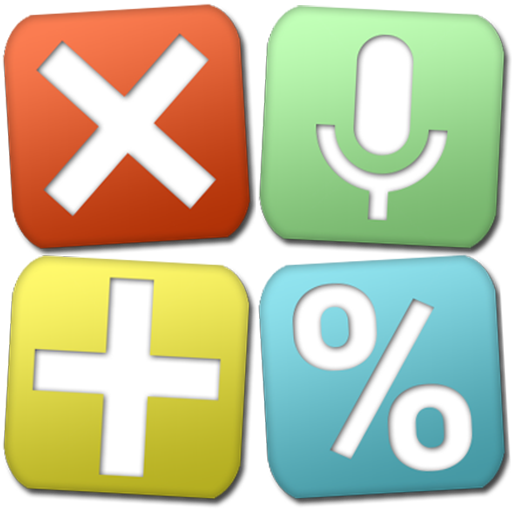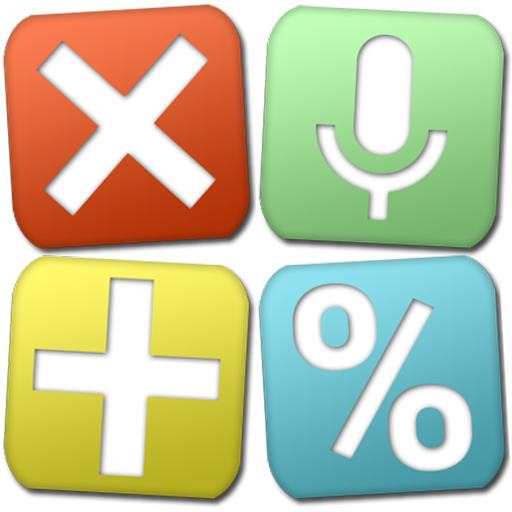
Multi-Screen Voice Calculator Pro
Play on PC with BlueStacks – the Android Gaming Platform, trusted by 500M+ gamers.
Page Modified on: February 13, 2020
Play Multi-Screen Voice Calculator Pro on PC
ATNSOFT Calculator lets you:
✓ Instantly enter numbers and mathematical expressions using an ergonomic on-screen keyboard and voice input (currently supports English, Chinese, Croatian, French, German, Hungarian, Italian, Japanese, Korean, Polish, Portuguese, Russian, Spanish, Thai, Turkish and Vietnamese). Just press the mic button and speak the expression (for example, 74 point 5 times 4 plus 37 = 74.5 × 4 + 37 = 335): it will appear on screen and the result will be calculated immediately!
✓ Make two or more calculations simultaneously. To do this, you can switch editing screens with a horizontal swipe along the top edge. You can give names to screens by tapping the screen number.
✓ Quickly copy the result to the clipboard simply by tapping it. There is a special button for pasting from the clipboard (📋).
✓ All calculations are recorded in the calculations history, from where you can insert the expression and result into the editor. These records can be instantly deleted with a horizontal swipe. Any record from the history can be tagged with text by tapping the date or time.
✓ Execute mathematical operations with incredibly large numbers and expressions.
✓ Raise to the n-th power or extract the root of the n-th power (for example: 5 cubed = 5^3 = 125; the cube root of 27 = 3√27 = 3).
✓ Percentage calculations (for example: 200 + 10% = 220; 10 % 200 = 20).
✓ Convenient, user-friendly settings that can be opened by swiping from the left edge of the screen or using a menu button. The settings include: vibrate on click, full-screen mode, keep screen on, and other options.
✓ The result is always displayed naturally, without incomprehensible E's, dashes, and numbers.
✓ Easily work with many memory cells, and easily switch between them. You can set a name for each cell, letting you intuitively use the memory for a specific field of activity.
✓ Quickly switch themes.
Important: For voice input to work without the Internet, the appropriate voice baselines must be turned on in the Android settings. However, voice recognition is more accurate and higher-quality with an internet connection.
If voice input doesn't work, then in the Android settings select: Language & input > Voice input > Basic Google recognition.
Get the Pro Version for Free!
We'll be happy to send you a coupon or even a few ones for the Pro version free installation in exchange for:
– an interesting article, blog post, YouTube video or any other item promoting the application;
– or quality translation of the application texts into another language. The application has already been translated into French, German, Hungarian, Italian, Japanese, Portuguese, Russian, Spanish and Thai.
Please feel free to use the contact form to share your ideas:
https://atnsoft.com/support
Play Multi-Screen Voice Calculator Pro on PC. It’s easy to get started.
-
Download and install BlueStacks on your PC
-
Complete Google sign-in to access the Play Store, or do it later
-
Look for Multi-Screen Voice Calculator Pro in the search bar at the top right corner
-
Click to install Multi-Screen Voice Calculator Pro from the search results
-
Complete Google sign-in (if you skipped step 2) to install Multi-Screen Voice Calculator Pro
-
Click the Multi-Screen Voice Calculator Pro icon on the home screen to start playing