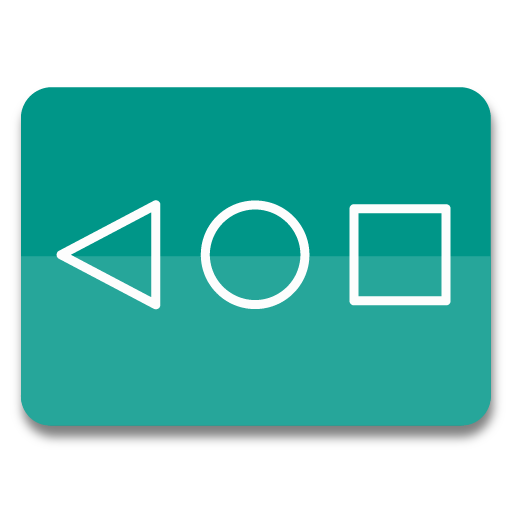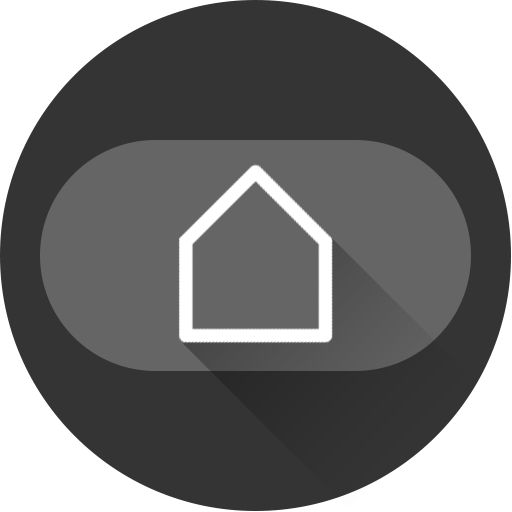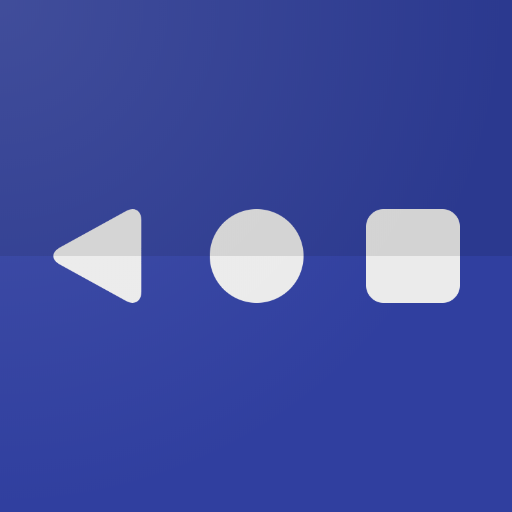Navigation Bar - Assistive Touch Bar
Gioca su PC con BlueStacks: la piattaforma di gioco Android, considerata affidabile da oltre 500 milioni di giocatori.
Pagina modificata il: 15 febbraio 2020
Play Navigation Bar - Assistive Touch Bar on PC
What is Navigation Bar?
Navigation Bar is fast, it’s smooth, and it’s totally FREE.
With a floating bar on the screen, you can easily use your Android smart phone. Navigation Bar is also an ideal app to protect the physical buttons (home button, back button, recent button). It is very useful for big screen smart phone.
Navigation Bar
- Virtual Home key, easy touch to go home sceen, back, and open recent task
Quick touch action include:
- Capture Screenshot (5.0 and up)
- Power popup (5.0 and up)
- Back button
- Home button
- Recent button
- Lock the screen (9.0 or up)
- Open notifcation, quick setting
Customize:
- You can change color of background with your favorite color
- You can choose time to auto hide
- Gesture Setting for Navigation Button (long press)
Feedback
- If you like Navigation bar please review and give us 5 start
- If you have any problem with this app please give use 4 start and your problem, we will fix it quickly
- Please email for us if you want send request new icon, color or function
This app uses Accessibility services.
This app uses the Device Administrator permission.
- CAMERA to turn on Flashlight, not take a photo.
- READ_PHONE_STATE only listen state of phone to make app work properly.
- We never publicly disclose any personal or sensitive user data related to financial or payment activities or any government identification numbers, photos and contacts, etc.
Thank for your support
Gioca Navigation Bar - Assistive Touch Bar su PC. È facile iniziare.
-
Scarica e installa BlueStacks sul tuo PC
-
Completa l'accesso a Google per accedere al Play Store o eseguilo in un secondo momento
-
Cerca Navigation Bar - Assistive Touch Bar nella barra di ricerca nell'angolo in alto a destra
-
Fai clic per installare Navigation Bar - Assistive Touch Bar dai risultati della ricerca
-
Completa l'accesso a Google (se hai saltato il passaggio 2) per installare Navigation Bar - Assistive Touch Bar
-
Fai clic sull'icona Navigation Bar - Assistive Touch Bar nella schermata principale per iniziare a giocare