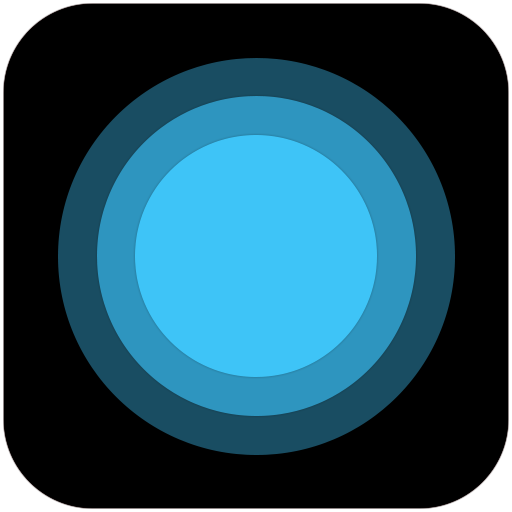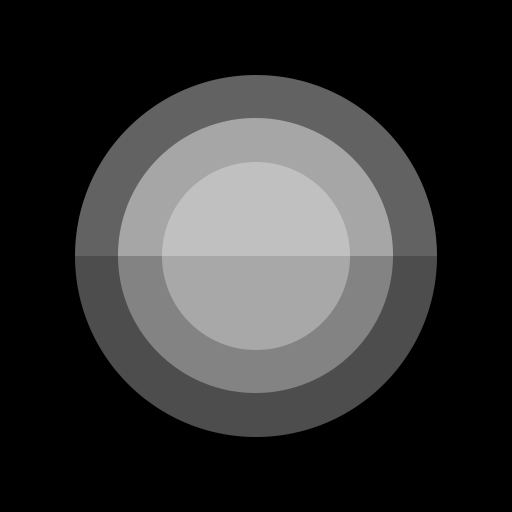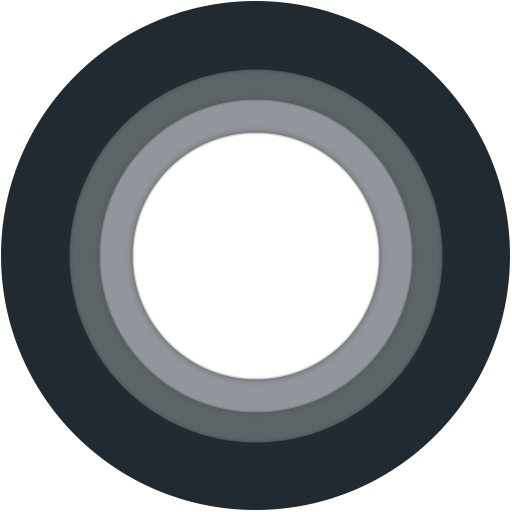Assistive Touch for Android (Light Style)
Play on PC with BlueStacks – the Android Gaming Platform, trusted by 500M+ gamers.
Page Modified on: September 28, 2019
Overview
Play Assistive Touch for Android (Light Style) on PC. It’s easy to get started.
-
Download and install BlueStacks on your PC
-
Complete Google sign-in to access the Play Store, or do it later
-
Look for Assistive Touch for Android (Light Style) in the search bar at the top right corner
-
Click to install Assistive Touch for Android (Light Style) from the search results
-
Complete Google sign-in (if you skipped step 2) to install Assistive Touch for Android (Light Style)
-
Click the Assistive Touch for Android (Light Style) icon on the home screen to start playing