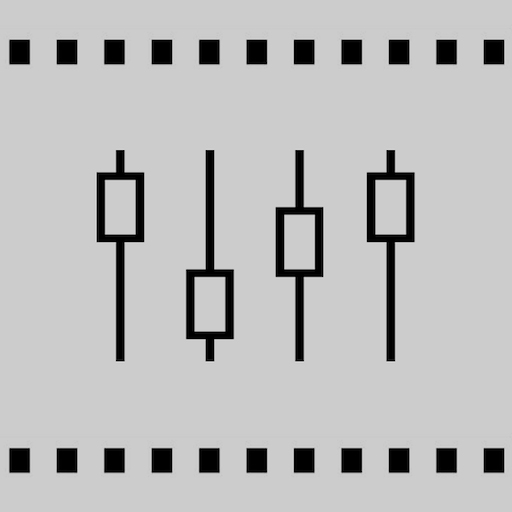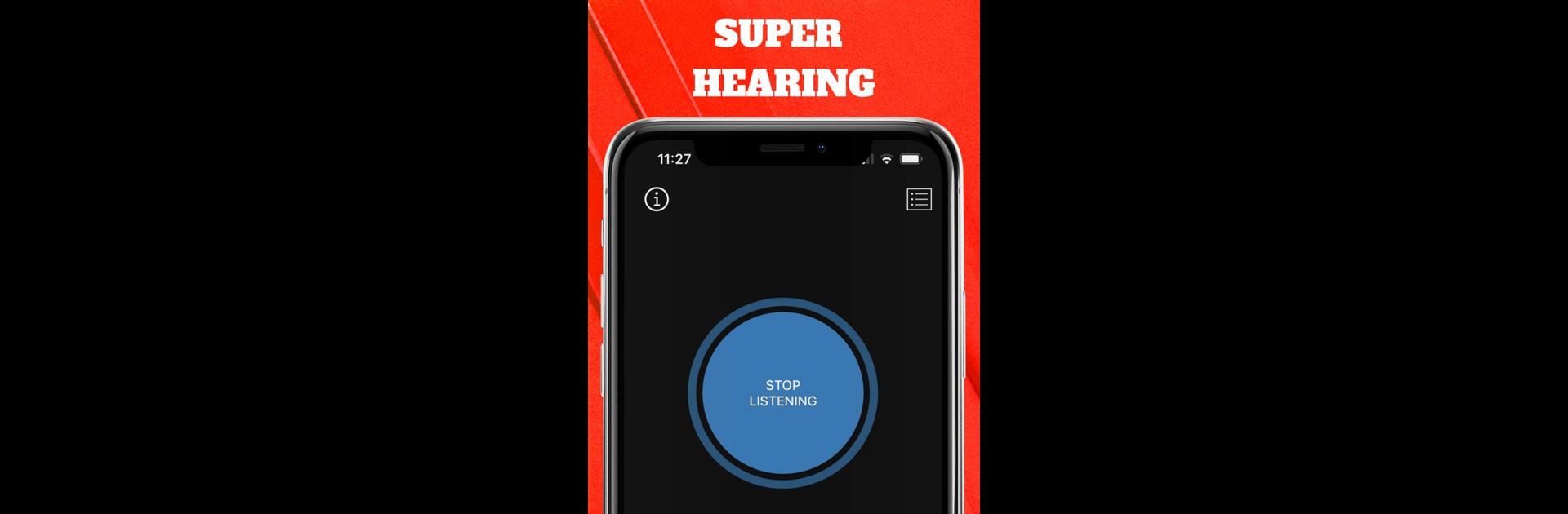
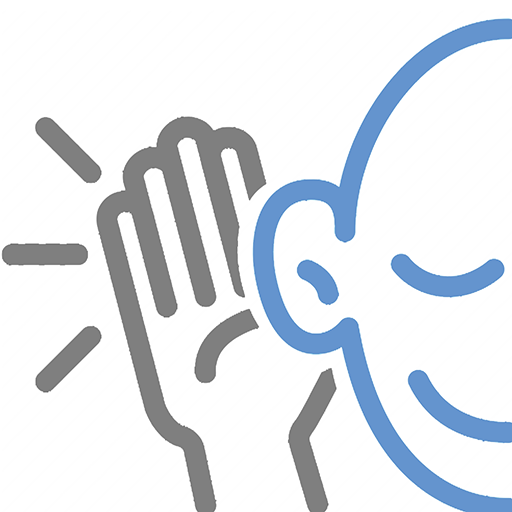
Hear Boost: Recording Ear Aid
Jouez sur PC avec BlueStacks - la plate-forme de jeu Android, approuvée par + 500M de joueurs.
Page Modifiée le: Nov 5, 2024
Run Hear Boost: Recording Ear Aid on PC or Mac
Let BlueStacks turn your PC, Mac, or laptop into the perfect home for Hear Boost: Recording Ear Aid, a fun Communication app from Future Moments.
About the App
Hear Boost: Recording Ear Aid by Future Moments transforms your device into a supercharged microphone amplifier, making it easier to catch distant sounds with precision. Experience enhanced hearing by boosting your microphone volume up to 200x, allowing you to capture and enjoy sounds as never before. Whether you’re a journalist, student, or just curious, this app empowers your ears with amplified super hearing capabilities, including the ability to record in WAV or MP3 formats.
App Features
Supercharged Hearing
– Amplify your microphone up to 200x for an immersive auditory experience.
– Use the app as a hearing aid, perfect for improving day-to-day hearing tasks.
Record and Transcribe
– Capture extensive audio recordings until your device’s storage is full.
– Benefit from one-tap AI transcriptions of all your recordings.
Flexible and User-Friendly
– Extensive recording flexibility with no time limit; store as many sounds as storage allows.
– Background listening and recording, even when your device’s display is off.
Headphone Compatibility
– Best results with wired headphones to minimize feedback; Bluetooth is supported but may have a slight delay.
Customizable Audio Experience
– Control gain and volume for the clearest sound possible; start low and adjust to your comfort level.
Big screen. Bigger performance. Use BlueStacks on your PC or Mac to run your favorite apps.
Jouez à Hear Boost: Recording Ear Aid sur PC. C'est facile de commencer.
-
Téléchargez et installez BlueStacks sur votre PC
-
Connectez-vous à Google pour accéder au Play Store ou faites-le plus tard
-
Recherchez Hear Boost: Recording Ear Aid dans la barre de recherche dans le coin supérieur droit
-
Cliquez pour installer Hear Boost: Recording Ear Aid à partir des résultats de la recherche
-
Connectez-vous à Google (si vous avez ignoré l'étape 2) pour installer Hear Boost: Recording Ear Aid
-
Cliquez sur l'icône Hear Boost: Recording Ear Aid sur l'écran d'accueil pour commencer à jouer