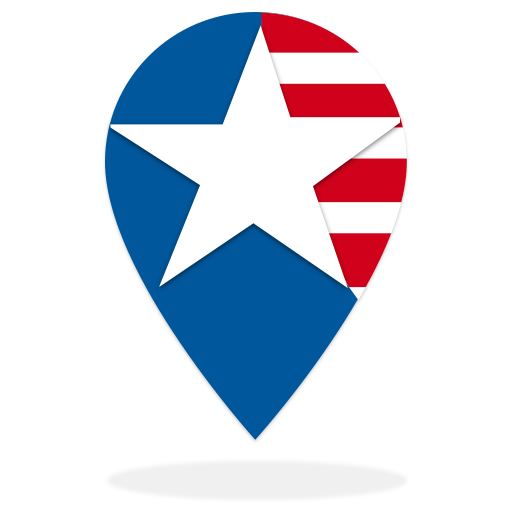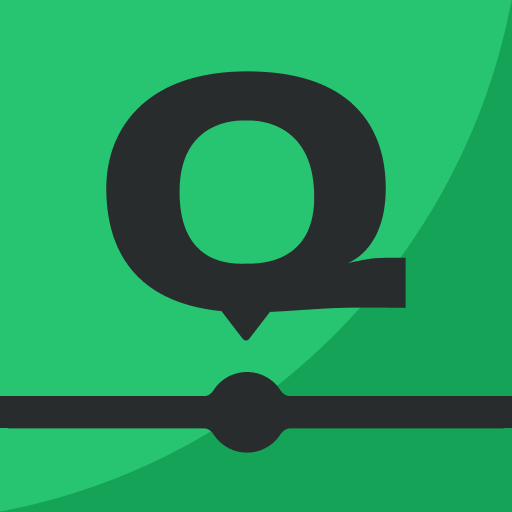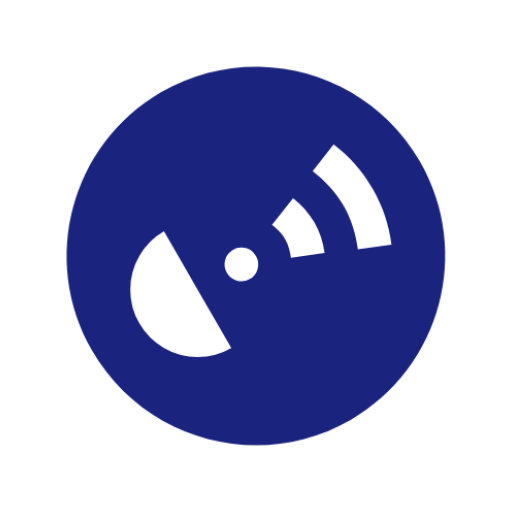Autobrain
Play on PC with BlueStacks – the Android Gaming Platform, trusted by 500M+ gamers.
Page Modified on: August 26, 2019
Play Autobrain on PC
Features include:
Car Finder:
Locate your car in real-time from your smartphone, tablet or computer.
Trip Reports:
Make sure your drivers are safe out on the road. You can view turn-by-turn mapping of each trip, time and miles driven, driving score, safety alerts and more.
24/7 Roadside Assistance:
Your car is covered for up to 5 service calls per year including towing (35-miles per tow), flat tire, battery, gas delivery and lockout service.
Safe Baby Mode:
Autobrain will remind you to take your baby out of the car every time the ignition is turned off.
Teen Driver Safety:
Autobrain helps keep your teen driver safe with real-time monitoring, speed alerts, trip reports, and curfew alerts.
Vehicle Diagnostics:
Wondering what that engine light means? With the help of our diagnostic alerts and specially-trained mechanics, you'll be able to manage car problems with ease.
Senior Driver Safety:
Autobrain helps keep your senior driver safe with real-time monitoring, arrival and departure alerts, as well as nighttime driving alerts.
Emergency Crash Response:
If Autobrain detects that you’ve been in a crash, our emergency advisors can contact you right away. If you can't answer our call, emergency responders can be sent to your location.
Go to https://www.autobrain.com
Play Autobrain on PC. It’s easy to get started.
-
Download and install BlueStacks on your PC
-
Complete Google sign-in to access the Play Store, or do it later
-
Look for Autobrain in the search bar at the top right corner
-
Click to install Autobrain from the search results
-
Complete Google sign-in (if you skipped step 2) to install Autobrain
-
Click the Autobrain icon on the home screen to start playing