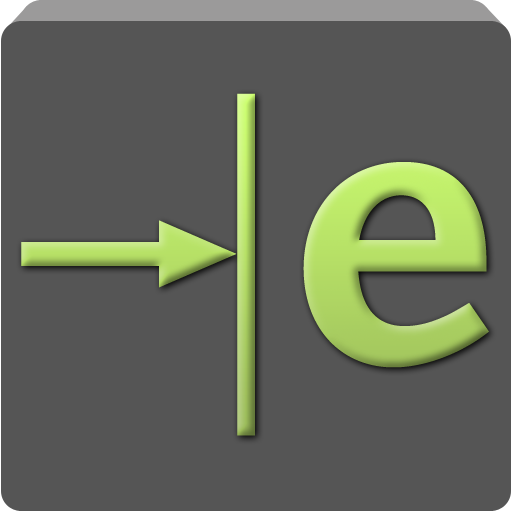BIM 360 Team
Play on PC with BlueStacks – the Android Gaming Platform, trusted by 500M+ gamers.
Page Modified on: December 5, 2019
Play BIM 360 Team on PC
View 2D and 3D models:
• View 65+ different CAD file formats including: AutoCAD (DWG), DWF, Revit (RVT), Navisworks (NWD, NWC), and more.
• Upload and view models and project files from email attachments.
• Upload and view models from your device's’ local storage.
• Upload and view files from Dropbox, Box, Google Drive, OneDrive, and more.
Navigate large-scale 2D and 3D models:
• Isolate and present object properties.
• Navigate model sheets, objects and layers.
• Measure the distance, angle or area between points in your drawing.
• Intuitive touch-based navigation including: zoom, pan, orbit and rotate 3D models.
Communicate with stakeholders in a collaborative workspace:
• Review and markup designs.
• Comment directly on designs and keep track of changes.
• Take and upload photos directly from the device to your project to document work progress on site.
• Invite new members to join projects in progress and collaborate on designs.
• Share any file type directly from your device, including: AutoCAD (DWG), DWF, Revit, Navisworks and more.
Track project status anytime, anywhere, even offline:
• Offline access to your cloud data, no wireless connection needed.
Allow BIM 360 Team to leverage your device’s full capabilities:
• Accounts: Using the Android Account Manager helps us manage your Autodesk account easily, and allow other Autodesk applications to connect, using your Autodesk account.
• Storage: Store offline data to view data anywhere, anytime.
• Photos and Camera: Access files or data stored on a mobile device to view, share and markup.
Privacy policy: https://www.autodesk.com/company/legal-notices-trademarks/privacy-statement/autodesk-privacy-statement-2015-english
Optional Access
+ Storage (such as Photos/Media/Files): Access files or data stored on your device to view, share and markup, so you can view your data anywhere, anytime
+ Camera: Take pictures such as drawings with app
BIM 360 Team will still function even if a user does not give permissions to access these functions.
Play BIM 360 Team on PC. It’s easy to get started.
-
Download and install BlueStacks on your PC
-
Complete Google sign-in to access the Play Store, or do it later
-
Look for BIM 360 Team in the search bar at the top right corner
-
Click to install BIM 360 Team from the search results
-
Complete Google sign-in (if you skipped step 2) to install BIM 360 Team
-
Click the BIM 360 Team icon on the home screen to start playing