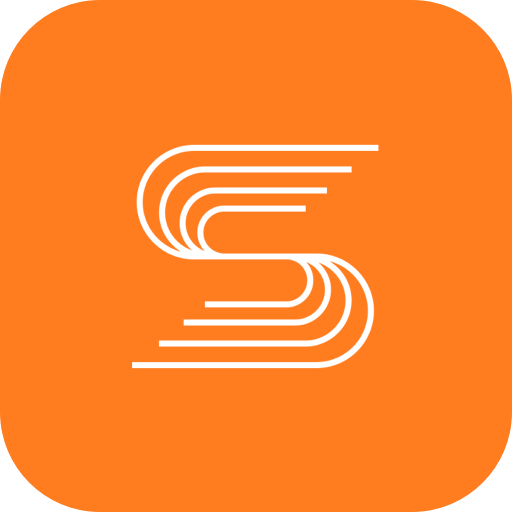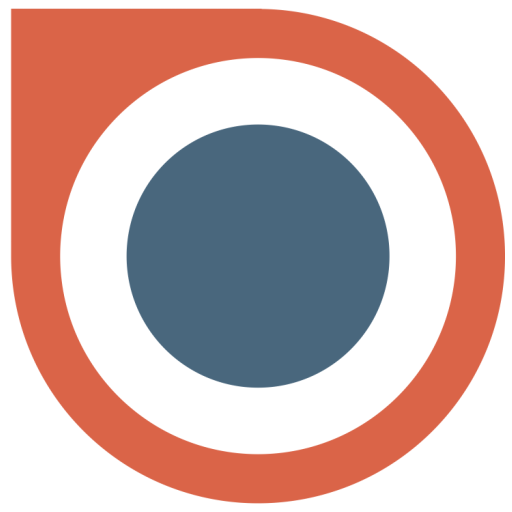Orderlord Driver (Delivery app)
Play on PC with BlueStacks – the Android Gaming Platform, trusted by 500M+ gamers.
Page Modified on: January 10, 2020
Play Orderlord Driver (Delivery app) on PC
Orderlord Driver brings TOP features for you:
• Manage and deliver orders for customer on time
• Live tracking of the driver
• Possibility to accept/decline delivery (depends on the settings)
• Call customer for informing him, that you are stucked in traffic jam, or be late
• Option to notify customer by SMS/E-mail
• Skip/Cancel order if anything occures
• Details of your order, to check if you have all food
History
You have an option to check, what were your last deliveries with orders. Also you could see, in what states they were finished.
Tracker
Section in the menu, were the driver could see his last routes, no matter, if he were making deliveries by car, foot, bicycle or hoverboard. Also you could visualize the specific route with nice car animation.
Overview
Do you want to know, how many deliveries you made? Or how many cash you collected or should return to the store? This section is made for this purpose. You could also check your statistics in the history.
Settings
If you don't like the preferred navigation, application language or notification sound, you could change this options in the settings section.
If you are not using Orderlord and you would like to learn more, check out https://orderlord.com/ or email support@orderlord.com to schedule a demo.
Play Orderlord Driver (Delivery app) on PC. It’s easy to get started.
-
Download and install BlueStacks on your PC
-
Complete Google sign-in to access the Play Store, or do it later
-
Look for Orderlord Driver (Delivery app) in the search bar at the top right corner
-
Click to install Orderlord Driver (Delivery app) from the search results
-
Complete Google sign-in (if you skipped step 2) to install Orderlord Driver (Delivery app)
-
Click the Orderlord Driver (Delivery app) icon on the home screen to start playing