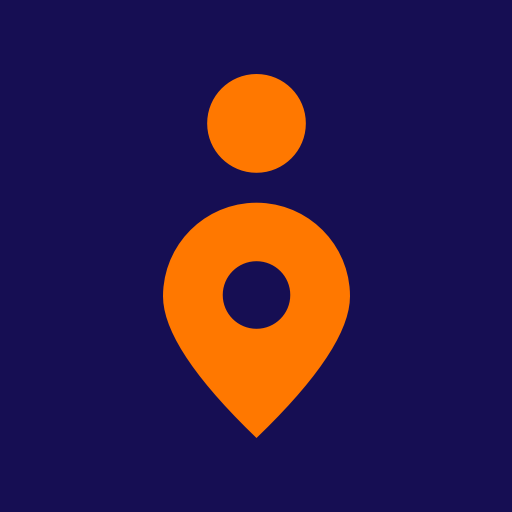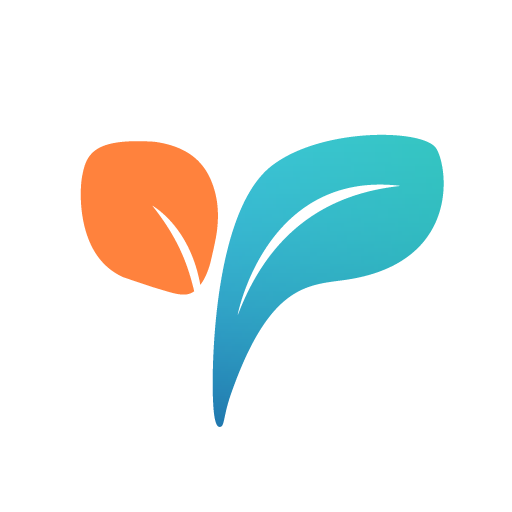Avast Family Space for parents - Parental controls
Play on PC with BlueStacks – the Android Gaming Platform, trusted by 500M+ gamers.
Page Modified on: January 23, 2020
Play Avast Family Space for parents - Parental controls on PC
Smartphones are a big part of today's digital world, and you shouldn't have to worry about giving one to your child. Setting up Avast Family Space allows you to track the location of your child’s device, monitor their online activity, block inappropriate content, and more.
Keep your child safe with these 5 key features:
✔ Content filters
Worried about your child accessing suspicious websites or websites with unwanted content including gambling, violence, drugs, pornography, or racism? Using content filters, you can approve or block websites that contain inappropriate content. You can also block specific app categories such as games or social media.*
✔ Phone locator
Using a real-time GPS map, locate your child’s phone to make sure they’re safe at all times.
✔ GPS location alerts
Receive automatic alerts whenever your child arrives at or leaves certain locations, including home, work, or school.
✔ Internet control
Pause internet access at any time to make sure your child isn’t surfing the web after bedtime, or set time limits for when their device shouldn’t have access to the internet.
✔ Phone status
Check the battery status of your child’s device to make sure you can always get in touch with them.
How does Avast Family Space work?
To connect your child’s mobile device to your own, you must first download Avast Family Space for parents onto your device and Avast Family Space for kids onto your child’s device. You will then follow a few simple onboarding instructions to complete the setup process.
Download Avast Family Space for kids: https://play.google.com/store/apps/details?id=com.avast.android.familyspace.companion
Once Avast Family Space for kids is activated, you will be able to block inappropriate content and manage which apps your child can use*, view their location using a phone locator, pause internet use, and get location alerts so you’ll know where they are at all times.
Common parental concerns that Avast Family Space addresses:
Did my child arrive home safely from school?
Quickly view your child’s current location on a private GPS map with the help of a phone locator.
Are they using inappropriate apps?
Easily block an app that you don’t want your child to have access to. If you change your mind, you can unblock the app whenever you want.*
Are they browsing the internet at school?
Pause internet access on your child’s device so he or she won’t get distracted while at school.
Are they exposed to inappropriate web content?
Block websites or content categories that you feel are inappropriate for your child.
They aren’t responding, did something happen?
View your child’s phone status and check their device’s battery life.
When the app is opened for the first time we will generate and collect a unique identifier in order to measure app installations and campaign performance.
*App blocking feature is only available when Avast Family Space for kids is installed on an Android phone.
Play Avast Family Space for parents - Parental controls on PC. It’s easy to get started.
-
Download and install BlueStacks on your PC
-
Complete Google sign-in to access the Play Store, or do it later
-
Look for Avast Family Space for parents - Parental controls in the search bar at the top right corner
-
Click to install Avast Family Space for parents - Parental controls from the search results
-
Complete Google sign-in (if you skipped step 2) to install Avast Family Space for parents - Parental controls
-
Click the Avast Family Space for parents - Parental controls icon on the home screen to start playing