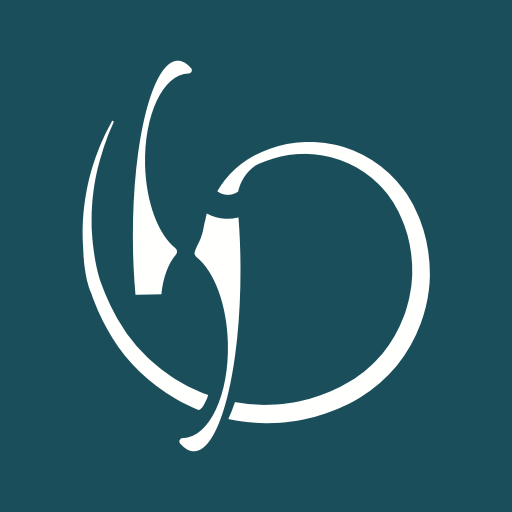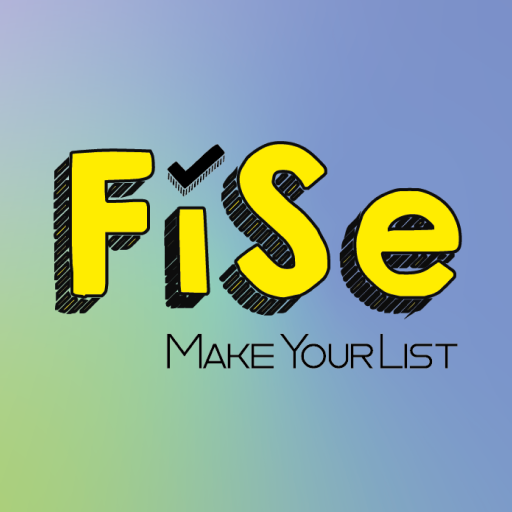Cosmic TV
Play on PC with BlueStacks – the Android Gaming Platform, trusted by 500M+ gamers.
Page Modified on: Nov 4, 2022
Play Cosmic TV on PC
To access all features and content you can subscribe to Cosmic TV on a monthly or yearly basis with an auto-renewing subscription right inside the app.* Pricing can vary by region and will be confirmed before purchase in the app. In app subscriptions will automatically renew at the end of their cycle.
* All payments will be paid through your Google Account and may be managed under Account Settings after the initial payment. Subscription payments will automatically renew unless deactivated at least 24-hours before the end of the current cycle. Your account will be charged for renewal at least 24-hours prior to the end of the current cycle. Any unused portion of your free trial will be forfeited upon payment. Cancellations are incurred by disabling auto-renewal.
Terms of Service: https://www.cosmictelevision.com/tos
Privacy Policy: https://www.cosmictelevision.com/privacy
Some content may not be available in widescreen format and may display with letter boxing on widescreen TVs
Play Cosmic TV on PC. It’s easy to get started.
-
Download and install BlueStacks on your PC
-
Complete Google sign-in to access the Play Store, or do it later
-
Look for Cosmic TV in the search bar at the top right corner
-
Click to install Cosmic TV from the search results
-
Complete Google sign-in (if you skipped step 2) to install Cosmic TV
-
Click the Cosmic TV icon on the home screen to start playing