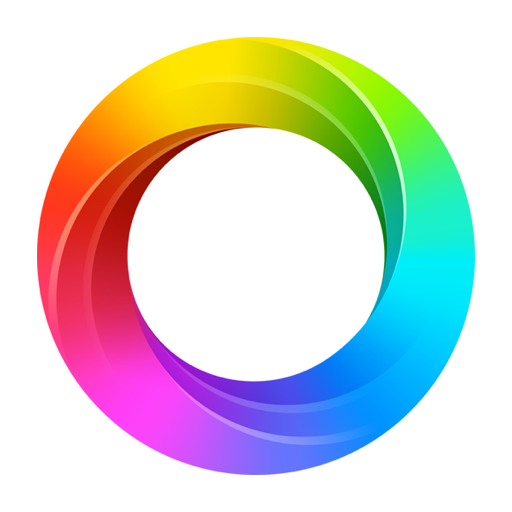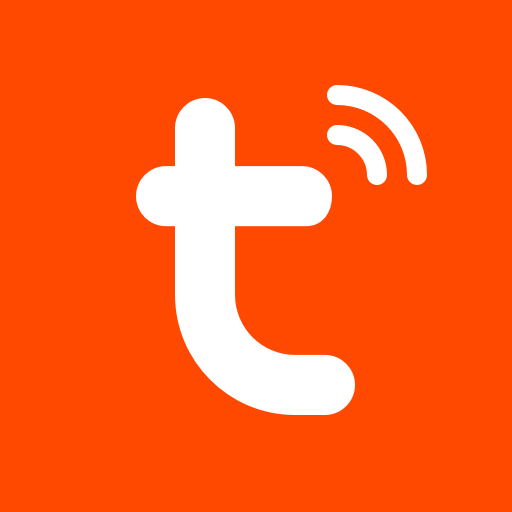AwoX Smart CONTROL
Play on PC with BlueStacks – the Android Gaming Platform, trusted by 500M+ gamers.
Page Modified on: February 8, 2022
Play AwoX Smart CONTROL on PC
Added scheduling support within rooms or groups
Added support of EGLO PLUG PLUS (Bluetooth Mesh and Wi-Fi). The EGLO PLUG PLUS allows to control your Mesh devices from outside using the Cloud and from your voice assistant (Amazon Alexa & Google Home)
Creation of a Cloud account has become mandatory since the introduction of Bluetooth Mesh lightbulbs onto the market.
Creating a cloud account enables users get their settings saved onto the Cloud, and to share preferences between users within a household.
Bluetooth Mesh security protocols require a unique connection per household so members of the same home can use Mesh lightbulbs on a network that is both private and secure; an essential function considering the large scale deployment of connected lighting on the market.
Account creation takes only a few seconds, and once authenticated in the app, the user does not need to re-enter his or her login and password.
Notice: in order to manage AwoX SmartLIGHTs, AromaLIGHTs and SmartPLUGs, your phone/tablet must be Bluetooth 4.0 compliant (SmartReady), and with Android 4.3+ installed. Else, you will be only able to detect and control the AwoX StriimLIGHTs BT Color.
Notice: Android 6.0+ users must accept location permission and activate location service in order to be able to discover Bluetooth Low Energy devices.
Play AwoX Smart CONTROL on PC. It’s easy to get started.
-
Download and install BlueStacks on your PC
-
Complete Google sign-in to access the Play Store, or do it later
-
Look for AwoX Smart CONTROL in the search bar at the top right corner
-
Click to install AwoX Smart CONTROL from the search results
-
Complete Google sign-in (if you skipped step 2) to install AwoX Smart CONTROL
-
Click the AwoX Smart CONTROL icon on the home screen to start playing