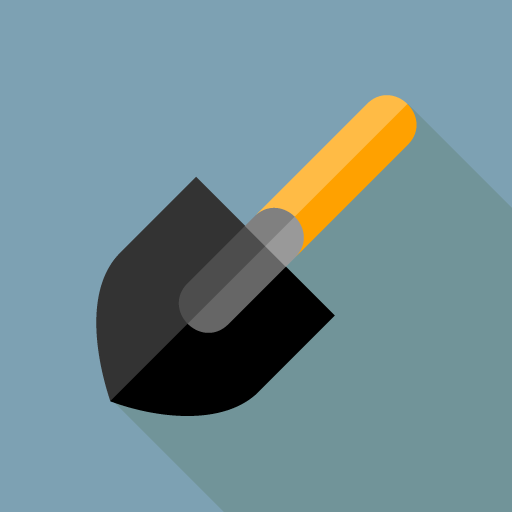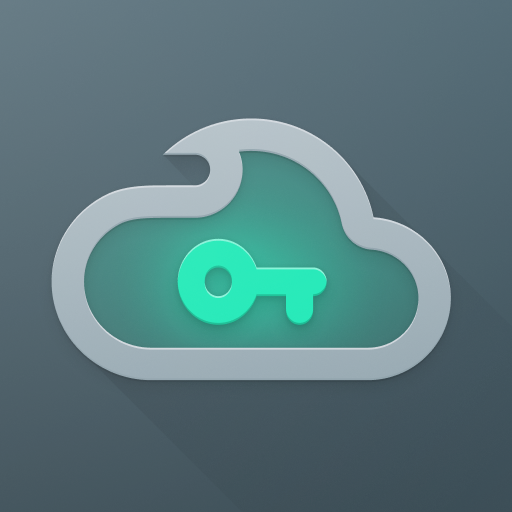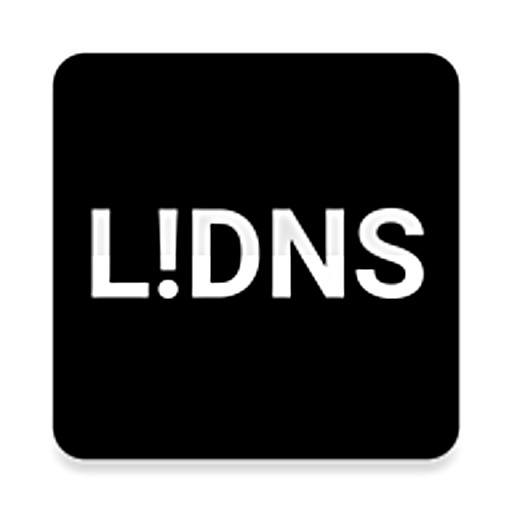
DNS Changer - Lilly
Play on PC with BlueStacks – the Android Gaming Platform, trusted by 500M+ gamers.
Page Modified on: July 7, 2018
Play DNS Changer - Lilly on PC
- Set a custom DNS server or select one from the list
- Works on all connection types like mobile, Wi-Fi, ethernet etc.
- IPv6 & IPv4 support
- "Connect on boot" feature
- Pause & continue DNS settings without opening the app
- No root needed
- Pin security (for e.g. parental control)
- "Device admin" feature to prevent users from uninstalling
- No ads
- Free
How does it work?
Lilly uses Androids VPN service feature to set a DNS server for all types of connections. There is no routing made through our server, which you can verify with a speed test and checking your IP. You can also check your systems connection settings technically.
This app uses the Device Administrator permission. It uses this permission to provide the following features:
* Disable uninstallation of app for parental control.
Play DNS Changer - Lilly on PC. It’s easy to get started.
-
Download and install BlueStacks on your PC
-
Complete Google sign-in to access the Play Store, or do it later
-
Look for DNS Changer - Lilly in the search bar at the top right corner
-
Click to install DNS Changer - Lilly from the search results
-
Complete Google sign-in (if you skipped step 2) to install DNS Changer - Lilly
-
Click the DNS Changer - Lilly icon on the home screen to start playing