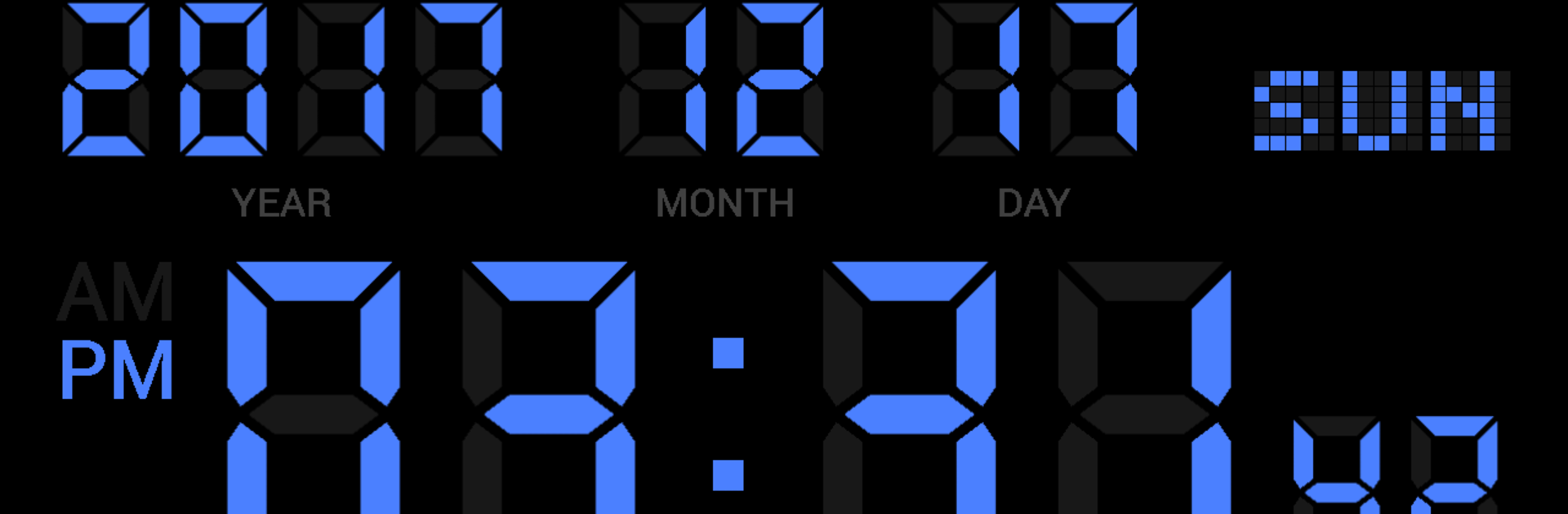
OROLOGIO DIGITALE SHG2 LITE
Gioca su PC con BlueStacks: la piattaforma di gioco Android, considerata affidabile da oltre 500 milioni di giocatori.
Pagina modificata il: Oct 10, 2020
Run Simple Digital Clock - DIGITAL CLOCK SHG2 FREE on PC or Mac
Multitask effortlessly on your PC or Mac as you try out Simple Digital Clock – DIGITAL CLOCK SHG2 FREE, a Tools app by Y2PROM on BlueStacks.
This one is a straight up digital clock that does exactly what it says, and that is kind of the charm. Big clean numbers, easy to read from across the room, and a bunch of knobs to tweak so it looks and behaves the way someone wants. On BlueStacks it sits nicely like a little desk clock on a monitor, full screen if needed, and there is a screensaver option to keep things from burning in. The clock can show seconds, make the colon blink, switch between 12 hour and 24 hour time, and there are date formats to move year, month, and day around. Brightness can be dialed up or down, colors can be swapped, and the frame can be square or rounded. There is even a battery gauge and a charging indicator if that matters.
The alarm setup is straight forward. Pick a time, choose a sound or a music file, set volume, turn on vibration, decide snooze length, and pick which days it repeats. There is an hourly time signal too, either a simple chime at the top of the hour or a spoken time using text to speech. Charging complete can play a tone or say that charging is done, which is oddly useful on a dock. The app hooks into the Google TTS engine so the talking bits sound clear, and there is a little test button for it. Paid stuff adds extra color editing and some finer control of sounds and quiet hours, but the free basics cover the main clock needs. Only heads up, if a device has aggressive power saving, make sure it does not put the clock to sleep or alarms might not fire.
Big screen. Bigger performance. Use BlueStacks on your PC or Mac to run your favorite apps.
Gioca OROLOGIO DIGITALE SHG2 LITE su PC. È facile iniziare.
-
Scarica e installa BlueStacks sul tuo PC
-
Completa l'accesso a Google per accedere al Play Store o eseguilo in un secondo momento
-
Cerca OROLOGIO DIGITALE SHG2 LITE nella barra di ricerca nell'angolo in alto a destra
-
Fai clic per installare OROLOGIO DIGITALE SHG2 LITE dai risultati della ricerca
-
Completa l'accesso a Google (se hai saltato il passaggio 2) per installare OROLOGIO DIGITALE SHG2 LITE
-
Fai clic sull'icona OROLOGIO DIGITALE SHG2 LITE nella schermata principale per iniziare a giocare

