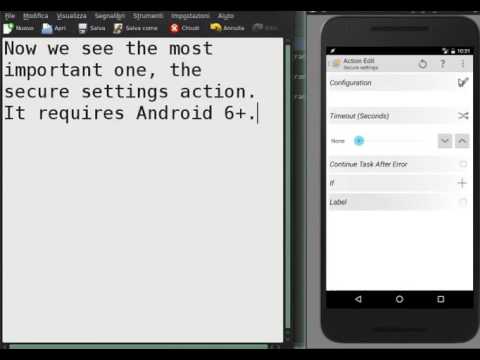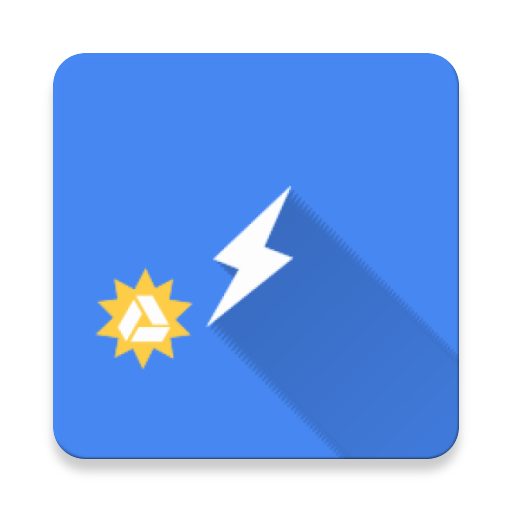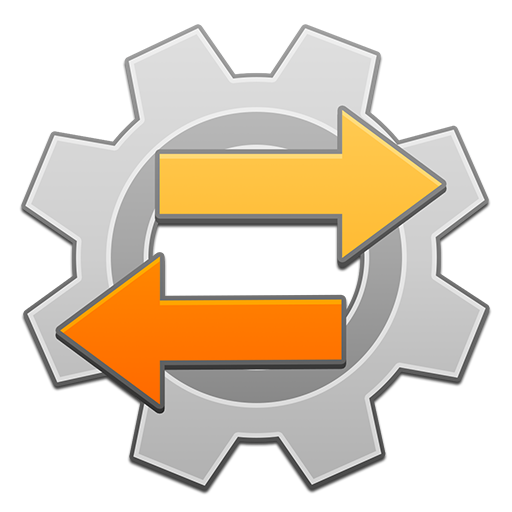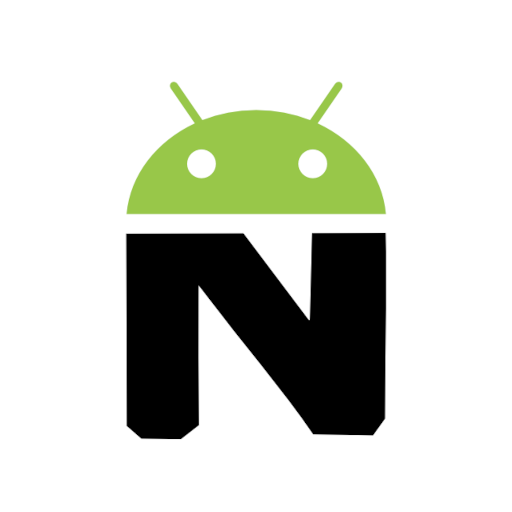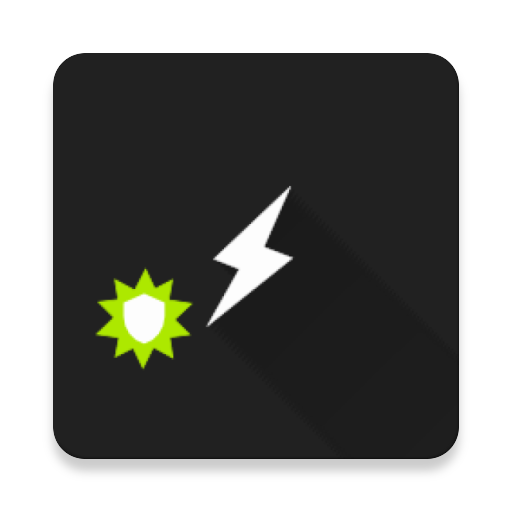
SecureTask
Play on PC with BlueStacks – the Android Gaming Platform, trusted by 500M+ gamers.
Page Modified on: December 15, 2019
Play SecureTask on PC
***This plugin doesn't require root access***
This app uses the Device Administrator permission.
SecureTask requires special access, in order to grant access, you need to perform three commands from your pc with ADB executable. You can find detailed instructions in the app, button "How to grant permissions".
Actions:
1) Dump logs (Android 6+)
2) Block camera access
3) Wipe data
4) Read/Write secure settings (Android 6+)
5) Use fingerprint sensor (Android 6+)
6) Clear/Set pin/password
7) Read lock info
8) Wake screen
9) Read data usage stats (Android 6+)
10) Freeze apps (Android 7+ and device owner needed)
11) Kill apps (Android 7+ and device owner needed)
12) Block uninstall apps (Android 5+ and device owner needed)
13) Hide apps (Android 5+ and device owner needed)
14) Reboot (Android 7+ and device owner needed)
15) Change lock screen info (Android 7+ and device owner needed)
16) Remove and set Keyguard (Android 6+ and device owner needed)
17) Install/Uninstall apps silently (Android 6+ and device owner needed)
18) Change system language (Android 5+)
19) Enable/disable status bar (Android 6+ and device owner needed)
20) Enable/disable android backup (Android 8+ and device owner needed)
21) Send USSD phone requests (Android 8+)
22) Change apps permissions policy (Android 6+ and device owner needed)
23) Change system update policy (Android 8+ and device owner needed)
24) Change NFC status (Android 6+)
25) APN settings (Android 9+ and device owner needed)
26) Clear data and cache apps (Android 9+ and device owner needed)
27) Block mobile access for each app (Android 9+ and device owner needed)
28) Set time and timezone (Android 9+ and device owner needed)
29) Mute device (Android 5+ and device owner needed)
30) Change permissions other apps (Android 6+ and device owner needed)
31) Change private DNS settings (Android 10+ and device owner needed)
32) Get phone identifiers (Android 6+ and device owner needed)
Conditions:
1) Monitor failed login
2) Monitor settings change (Android 7+)
3) Secret code (dial *#*#code#*#*)
4) Ok Google trigger or long press home button (5+)
Play SecureTask on PC. It’s easy to get started.
-
Download and install BlueStacks on your PC
-
Complete Google sign-in to access the Play Store, or do it later
-
Look for SecureTask in the search bar at the top right corner
-
Click to install SecureTask from the search results
-
Complete Google sign-in (if you skipped step 2) to install SecureTask
-
Click the SecureTask icon on the home screen to start playing