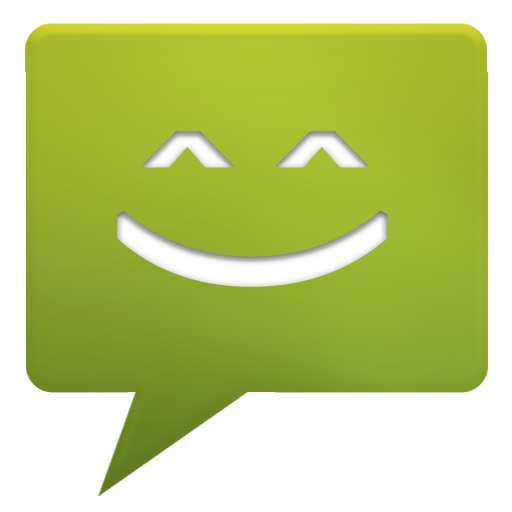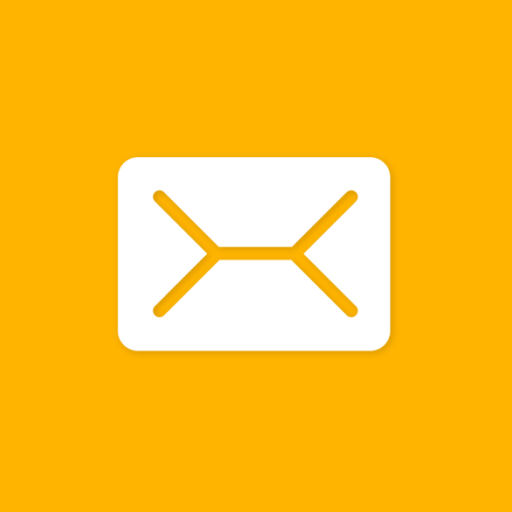Messaging SMS
Play on PC with BlueStacks – the Android Gaming Platform, trusted by 500M+ gamers.
Page Modified on: February 17, 2020
Play Messaging SMS on PC
Messages SMS
A best application for your messaging, SMS, MMS
The application has full functions such as messaging applications of the system, in addition, the application also offers many additional functions such as sending messages with emoticon, MMS ...
The high security mode, support various features that the default application of the system is no
Application supports for all devices, including devices with OS 4.4 or higher
Youthful design style, you can also change the background color to suit your interests
Most phone manufacturers build their own messaging apps with brand specific user interfaces. The Nexus 5 has also removed Messaging and now includes Google Hangouts instead. Installing this app allows all Android 4.1+ owners to use the classic SMS/MMS app from Google.
Note: If you disable the default messaging app that comes with your phone in System -> Apps no other SMS messaging apps will work. You need to leave the messaging app that came with your phone installed and active for other messaging apps to work or you will experience errors sending and receiving messages.
You will love and don't want to change after the first time you use
Play Messaging SMS on PC. It’s easy to get started.
-
Download and install BlueStacks on your PC
-
Complete Google sign-in to access the Play Store, or do it later
-
Look for Messaging SMS in the search bar at the top right corner
-
Click to install Messaging SMS from the search results
-
Complete Google sign-in (if you skipped step 2) to install Messaging SMS
-
Click the Messaging SMS icon on the home screen to start playing