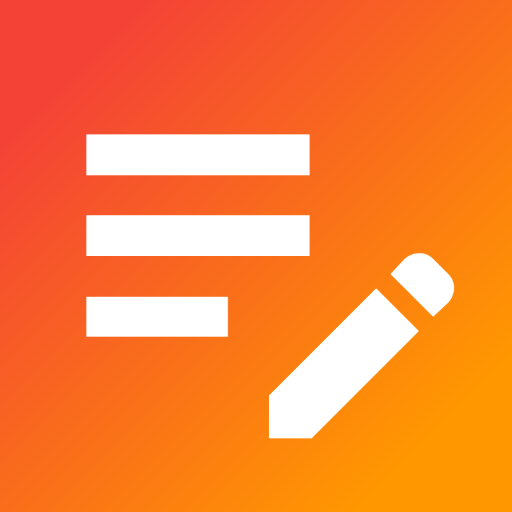Offline Notepad
Play on PC with BlueStacks – the Android Gaming Platform, trusted by 500M+ gamers.
Page Modified on: December 20, 2019
Play Offline Notepad on PC
Main features include:
-Create as many notes as you like, and search for them by title or anything in the note body to find them again at ease. Tap the 'copy' button on a note to copy the note contents to your clipboard with ease.
-Create & write your weekly shopping list or anything else with the dedicated list creation feature; add as many items as you like!
-Organise your notes & lists into folders and sub-folders, create as many folders as you like - as many layers deep as you like also!
-Revisit old revisions/edits of a note/list to see the history of that item. You may also replace the current version of that note or list with an older version of it.
-Pin your favoured notes/lists/folders to the top to help filter out the items you aren't actively updating.
-Export & import your items to yourself across devices by following the export/import process within the app. As this is an offline notepad, the export/import process is done by emailing your data to yourself. Your exported items are encrypted by default.
-Lock the app to portrait (default) or landscape so you can use it on phones & tablets alike!
Offline notepad is entirely free & your notes, lists and folders are only stored within the app itself. There are no limitations on how many items you can create or how many times you can edit your notes/lists.
That's all there is to it - happy note taking!
Play Offline Notepad on PC. It’s easy to get started.
-
Download and install BlueStacks on your PC
-
Complete Google sign-in to access the Play Store, or do it later
-
Look for Offline Notepad in the search bar at the top right corner
-
Click to install Offline Notepad from the search results
-
Complete Google sign-in (if you skipped step 2) to install Offline Notepad
-
Click the Offline Notepad icon on the home screen to start playing