
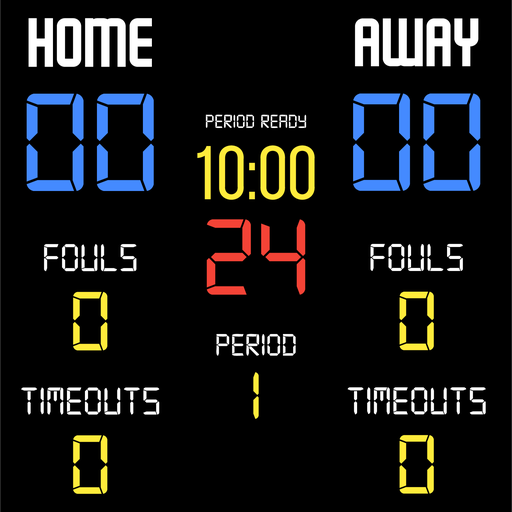
BT Scoreboard - Basketball
Graj na PC z BlueStacks – Platforma gamingowa Android, która uzyskała zaufanie ponad 500 milionów graczy!
Strona zmodyfikowana w dniu: 16 marca 2021
Play BT Scoreboard - Basketball on PC
Download the free BT Controller app to remotely control this scoreboard. Open the connect menu on the BT Controller app, the scoreboard is automatically detected, hit the WiFi or Bluetooth button next to the scoreboard name on the BT Controller app to connect.
BT Scoreboard Features:
- Clean design, no ads
- Intuitive direct tap and swipe controls
- Remotely control scoreboard with WiFi or Bluetooth using free BT Controller App
- Convenient Presets (FIBA, NBA, NCAA, NFHS, and more...)
- Convenient timers: pregame timer, period timer, rest timer, timeout timer, overtime, etc.
- Fully customizable game in the settings
- Practice modes configured in settings is great for running practices
- Audio buzzers for shotclock violation, end of period, substitutions, etc.
- Warning beep near end of pregame, timeout, or rest times (customizable)
- BT Scoreboard App can also act as a controller similar to BT Controller App
- Quick Start Documentation below
For the best experience, use the application on a large tablet, or hook your phone/tablet up to a large display or video projector. You'll feel like you have just bought a professional scoreboard!
Synchronize the scoreboard with our BT Shotclock app to run a full-blown basketball game with scoreboard and shotclocks.
The BT Scoreboard app was created by The Basketball Temple Company. The Basketball Temple Company focuses on high quality basketball academies, basketball leagues, and technologies that are used to support those academies and leagues. We open our technology to the public so everyone in the basketball community can experience the same technologies that we use within our institutions.
YouTube Tutorial Video
# Quick Start Documentation:
Score Controls:
- Tap score to increase quickly
- Swipe up/down score to increase/decrease
- Hold down on team names to adjust name and color of teams
Time Controls:
- Tap period timer to start/pause
- Tap pregame, timeout, rest timers to early transition to next stage
Shotclock Controls:
- Tap shotclock to reset/go
- Swipe shotclock up/down to reset/go to short shotclock
Timeout Controls:
- Tap timeout number to call timeout
- Swipe up/down timeouts to adjust numbers
- Red indicates violation when calling timeout with no timeouts left
Fouls Controls
- Swipe up/down fouls to adjust numbers
- Red indicates bonus situation (customizable in settings)
- Purple indicates double bonus situation (customizable)
Use the Scoreboard as a Remote Controller
IMPORTANT: only needed when using the scoreboard as a controller for shotclocks and other devices, if you are using the BT Controller app to remote control the scoreboard then the steps below should be done on the BT Controller instead:
- Tap on top-left icon to open connect menu
- Hit "Refresh" to find devices
- Tap on WiFi or Bluetooth icon to connect, green icon indicates connected
- If unable to connect or having connection errors try one of the following:
1) please ensure all devices are on the same WiFi network
2) please ensure bluetooth is turned ON on all devices
3) lastly, try to restart the app on all devices
Time and Game Settings:
- Tap on top-right icon to open settings menu
- Edit and save the many settings available
Audio Buzzer:
- There are two faint colored bell icons next to the period number
- Tap to play buzzer or energy horn
Zagraj w BT Scoreboard - Basketball na PC. To takie proste.
-
Pobierz i zainstaluj BlueStacks na PC
-
Zakończ pomyślnie ustawienie Google, aby otrzymać dostęp do sklepu Play, albo zrób to później.
-
Wyszukaj BT Scoreboard - Basketball w pasku wyszukiwania w prawym górnym rogu.
-
Kliknij, aby zainstalować BT Scoreboard - Basketball z wyników wyszukiwania
-
Ukończ pomyślnie rejestrację Google (jeśli krok 2 został pominięty) aby zainstalować BT Scoreboard - Basketball
-
Klinij w ikonę BT Scoreboard - Basketball na ekranie startowym, aby zacząć grę




