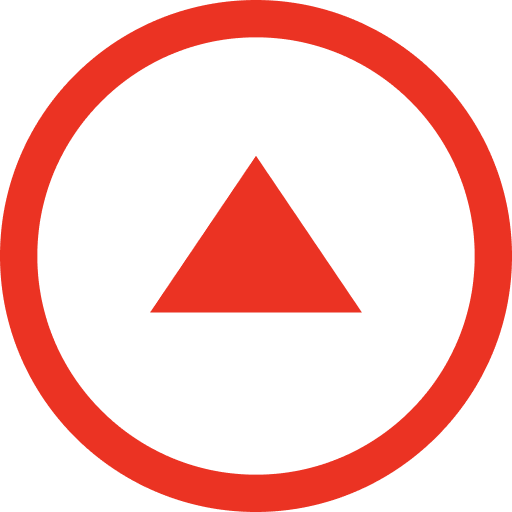BatApps
Play on PC with BlueStacks – the Android Gaming Platform, trusted by 500M+ gamers.
Page Modified on: July 9, 2020
Play BatApps on PC
With BatApps you can have completely separate contacts, call log history, photos, or any other application you'd like to keep private. Your second profile will have a separate Play Store enabled, so any app you download from it will only be available when your second profile is activated. Install a Voice over IP app with a different phone number, messaging app, or even an Uber or Lyft app and be anonymous any where you go.
Most importantly, BatApps does not require an identity such as an email or phone number to use it and it does not collect or send any data from your device to our servers. The ONLY exception to this rule is to validate in-app purchases but this is done anonymously through the Google Play Store.
*** Important Uninstall Instructions ***
Because BatApps creates a second user profile on your device, uninstalling it requires an additional step. You must first delete the profile it created, you can do so by tapping the 'Remove Protected Profile' option listed in the 'Uninstall' section of the BatApps 'Settings' screen. Refer to the last screenshot of this Store Listing for details. To uninstall BatApps from your primary profile you do so as you would any other app.
Play BatApps on PC. It’s easy to get started.
-
Download and install BlueStacks on your PC
-
Complete Google sign-in to access the Play Store, or do it later
-
Look for BatApps in the search bar at the top right corner
-
Click to install BatApps from the search results
-
Complete Google sign-in (if you skipped step 2) to install BatApps
-
Click the BatApps icon on the home screen to start playing