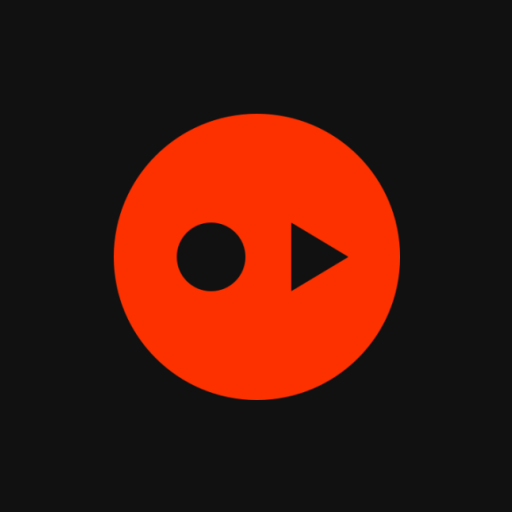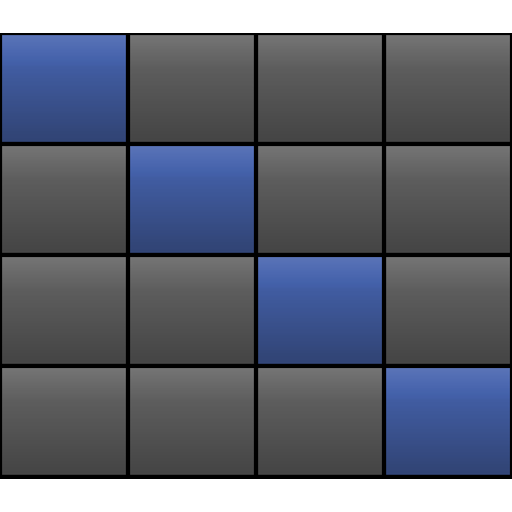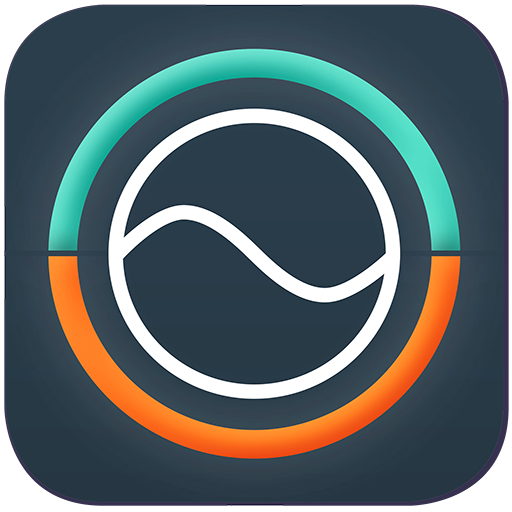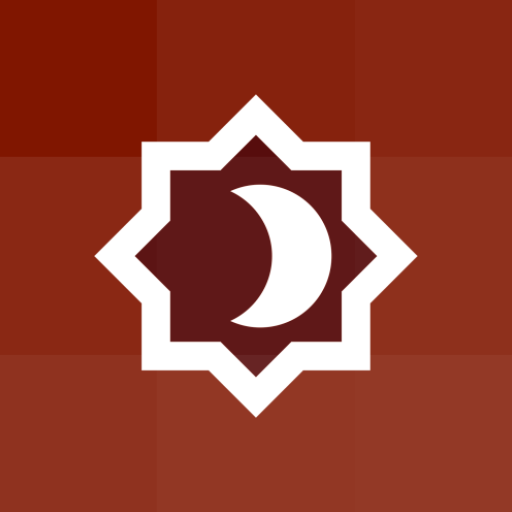
Color Studio
Play on PC with BlueStacks – the Android Gaming Platform, trusted by 500M+ gamers.
Page Modified on: January 1, 2020
Play Color Studio on PC
This app allows you to play with 3 colors: Primary, Background and Surface. Background and Surface allows you to toggle "auto" mode (by default, when you open the app, it is on for the Background, to help with discoverability). In auto mode, Background follows the [Material Design recommendation](https://material.io/design/color/dark-theme.html#properties): 8% of Primary color + #121212.
Regarding Surface color, there is no official recommendation, so it gets the Background and adds 5% of lightness in HSLuv color space. If Background has 10% of lightness, Surface has 15%.
Web Content Accessibility Guidelines (WCAG) recommends a contrast of:
- 3.0:1 minimum for texts larger than 18pt or icons (AA+).
- 4.5:1 minimum for texts smaller than 18pt (AA).
- 7.0:1 minimum when possible, if possible (AAA).
Material Design follows it and recommends a contrast ratio of 4.5:1 (AA) for body text at all elevations. This project shows all possible elevation variations with their respective contrast to Primary color.
This project is open source:
https://github.com/bernaferrari/color-studio
Play Color Studio on PC. It’s easy to get started.
-
Download and install BlueStacks on your PC
-
Complete Google sign-in to access the Play Store, or do it later
-
Look for Color Studio in the search bar at the top right corner
-
Click to install Color Studio from the search results
-
Complete Google sign-in (if you skipped step 2) to install Color Studio
-
Click the Color Studio icon on the home screen to start playing