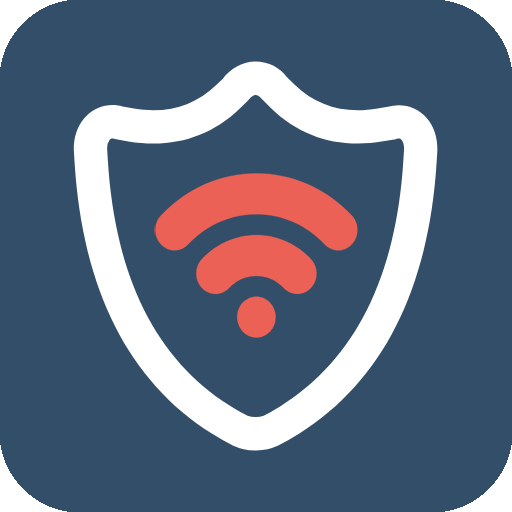WiFi Scanner & Analyzer - Detect Who Use My WiFi
Play on PC with BlueStacks – the Android Gaming Platform, trusted by 500M+ gamers.
Page Modified on: January 19, 2020
Play WiFi Scanner & Analyzer - Detect Who Use My WiFi on PC
• Who Use My WiFi
Smartest way to show the devices connected to your personal WiFi hotspot. Show details(device type, ip address, mac address) of the connected devices to help you find who is using your WiFi network.
• Detect Network Status
Check whether the network that you’re using is good and safe.
• Network Speed Test
Accurately measure your network speed
• Boost Network Speed
Find and stop the apps that are secretly using network in the background, boost your phone and save your battery.
Usage Guide:
• Open WiFi Scanner App.
• If you've connected to WiFi network, tap the button below the WiFi name to see all devices connected to your personal WiFi hotspot.
• Tap the "Network Detect" button to detect your network status.
• Tap the "Network Boost" button to find the apps that are using network in the background and kill them to boost your network.
Play WiFi Scanner & Analyzer - Detect Who Use My WiFi on PC. It’s easy to get started.
-
Download and install BlueStacks on your PC
-
Complete Google sign-in to access the Play Store, or do it later
-
Look for WiFi Scanner & Analyzer - Detect Who Use My WiFi in the search bar at the top right corner
-
Click to install WiFi Scanner & Analyzer - Detect Who Use My WiFi from the search results
-
Complete Google sign-in (if you skipped step 2) to install WiFi Scanner & Analyzer - Detect Who Use My WiFi
-
Click the WiFi Scanner & Analyzer - Detect Who Use My WiFi icon on the home screen to start playing