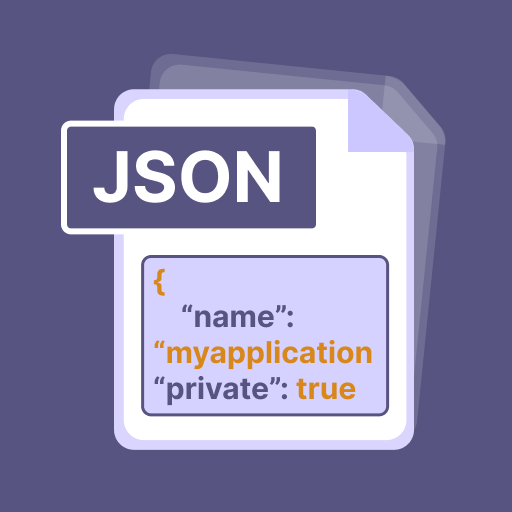Bin File Opener: Viewer Reader
Graj na PC z BlueStacks – Platforma gamingowa Android, która uzyskała zaufanie ponad 500 milionów graczy!
Strona zmodyfikowana w dniu: 21 lip 2022
Play Bin File Opener: Viewer Reader on PC
The interface of the bin file viewer has four main features including Bin viewer, Bin to Pdf, recent files, and converted files. By using the very first feature, the user can easily view and read the bin files stored in the device. Likewise, by using the bin viewing app one can easily convert the bin files into Pdf and save them on the device. On the hand, the user can also view the recently opened files through the recent files feature. Lastly, the user can view the converted pdf files through the converted files feature. The last two features are specifically for users' convenience as it enables them to open the files directly without any delay.
Features of Bin File Opener: Viewer Reader
1. The format document is a user-friendly and convenient app that requires no professional guidance. The file opener authorizes the user to view the bin files already stored in the device.
2. The file viewer / file extracrtor has four main features; Bin viewer, Bin to Pdf, recent files, and converted files.
3. The very first feature of opener app is called Bin viewer. This feature permits the user to view all the folders having bin files. The folder mentions the date of creation of that particular file and its title. The user can view/ read the bin file directly by clicking on it.
4. This feature allows the user to open/view the file in Hex, Binary, Decimal, and Octal. For this, the user just needs to select the required option.
5. The second feature of file extractor / bin viewer app is called Bin to Pdf. This feature permits the user to convert the bin file into Pdf. The user can rename the converted file and view it in pdf by just clicking on it.
6. Another important feature of file viewer / bin view is recent files. It allows the user to view the recently viewed files directly from this feature, without closing the app. in addition, the user can delete and share the file directly from the bin view app.
7. The final feature of file reader / bin viewer is converted files. It permits the user to view the converted pdf files directly from this feature, without closing the app. In addition, the user can delete and share the file directly from the app.
How to Use Bin File Opener: Viewer Reader
1. The file bin viewer / file opener is a mobile-friendly app. Its interface has four main tabs: Bin viewer, Bin to Pdf, recent files, and converted files.
2. If the user wants to view the Bin files stored in the device, they just need to select the very first tab i.e., Bin viewer. The folders containing bin files will be displayed to the user. Moreover, the user can view the files in Hex, Binary, Decimal, and Octal formats. For this, the user just needs to select the required option at the top right.
3. If the user wants to convert the Bin files to pdf, they just need to click the bin to pdf tab. The folders containing bin files will be displayed to the user, they can simply click on them and rename them to save the file.
4. The app permits the user to view the recently opened files by just clicking on the recent files tab and a list will appear in front of the user.
Zagraj w Bin File Opener: Viewer Reader na PC. To takie proste.
-
Pobierz i zainstaluj BlueStacks na PC
-
Zakończ pomyślnie ustawienie Google, aby otrzymać dostęp do sklepu Play, albo zrób to później.
-
Wyszukaj Bin File Opener: Viewer Reader w pasku wyszukiwania w prawym górnym rogu.
-
Kliknij, aby zainstalować Bin File Opener: Viewer Reader z wyników wyszukiwania
-
Ukończ pomyślnie rejestrację Google (jeśli krok 2 został pominięty) aby zainstalować Bin File Opener: Viewer Reader
-
Klinij w ikonę Bin File Opener: Viewer Reader na ekranie startowym, aby zacząć grę