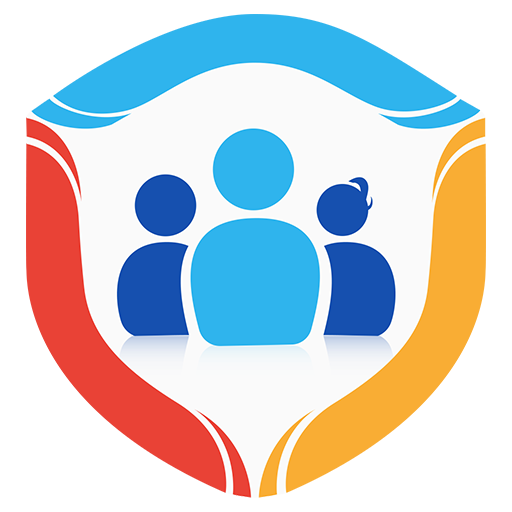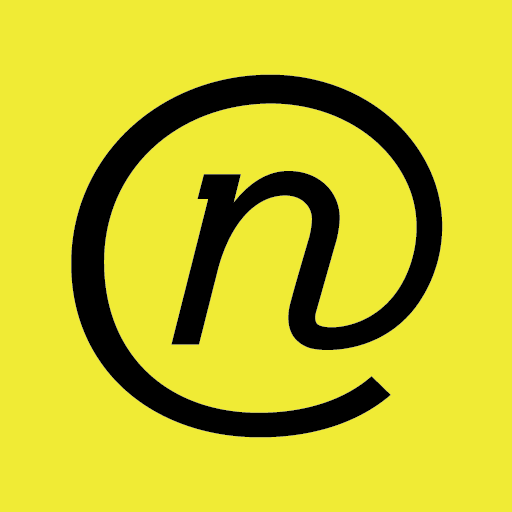Bit Guardian Parental Control - For Parents
Jogue no PC com BlueStacks - A Plataforma de Jogos Android, confiada por mais de 500 milhões de jogadores.
Página modificada em: 21 de janeiro de 2020
Play Bit Guardian Parental Control - For Parents on PC
Purchase Bit Guardian Parental Control for Parents to use its practical features.
★Parental Control app’s features
· App Block(child app locker): Find out the apps kids are using and block addictive apps.
· App Install Block: To keep kids safe, prevent them from downloading unauthorised new apps from Play Store.
· Kiosk Mode: Customize the kid’s home screen and allow limited apps.
· Time Schedule: Apply screen time control for app categories like games, social media, and more. Acting as a child lock, only SOS button works during bedtime.
· App Time Limit: Another way to control screen time is by limiting extra hours.
★Real-world safety features
· Panic and SOS: With the help of child GPS tracker, you can receive panic alerts with current location to make sure your child is secure when SOS button is pressed.
Note 1: App requires DND permission (optional) to receive uninterrupted panic alerts on your device.
· Geofence & Speed (Child Location Tracker): To ensure the safety of kids, GPS location is used. With this child GPS tracker, set virtual geographic boundaries and speed limits on kids’ vehicles. Parents receive instant notification on kids crossing geofence or exceeding speed limits and keeps your kids safe.
Note 2: Smooth functioning of GPS requires - both Internet and GPS switched ‘ON’, and stable device location on Google Maps.
★Unique features of Parental Control
· Calls: Working as a call blocker, it allows you to restrict all calls or selected the number of contacts on a kid's phone.
· Anti-Theft: The app works as a location tracker by locating your kid’s device on the map in case of loss or theft. It remotely rings kid’s phone from the parent device even in silent mode. Apply a ‘factory reset’ remotely from the parent device to restore default settings.
· Reports: Detailed reports of kids’ activities via panic, speed, geofence alerts and requests.
· Requests: Get requests from kids to unblock app or to moderate screen time control and more.
To set up Bit Guardian Parental Dashboard:
Install the app on a parent device.
Create a new account or login with existing one - enter your name, email address, mobile number, and a secure password.
Verify your code and generate a Data Protection Password for end-to-end encryption.
Grant permission to receive sound alerts from your kid’s device even on Do Not Disturb mode.
Add your kids with their name, gender, number, and date of birth.
Bit Guardian Parental Control for Parents has a companion app - Bit Guardian Parental Control for Kids, which you should install on a child’s device.
Other important app notes
Need help uninstalling? Visit the link
https://www.theparentalcontrol.com/uninstallation
Note 3:This online child security app keeps the kid’s data encrypted always with a Data Protection Password (DPP), which is not stored anywhere on our servers. Only the parent can decrypt kid’s data by entering the correct DPP.
Disclaimer: After a specific period, you will have to subscribe for using our application. Later, it will automatically renew every time.
Jogue Bit Guardian Parental Control - For Parents no PC. É fácil começar.
-
Baixe e instale o BlueStacks no seu PC
-
Conclua o login do Google para acessar a Play Store ou faça isso mais tarde
-
Procure por Bit Guardian Parental Control - For Parents na barra de pesquisa no canto superior direito
-
Clique para instalar Bit Guardian Parental Control - For Parents a partir dos resultados da pesquisa
-
Conclua o login do Google (caso você pulou a etapa 2) para instalar o Bit Guardian Parental Control - For Parents
-
Clique no ícone do Bit Guardian Parental Control - For Parents na tela inicial para começar a jogar