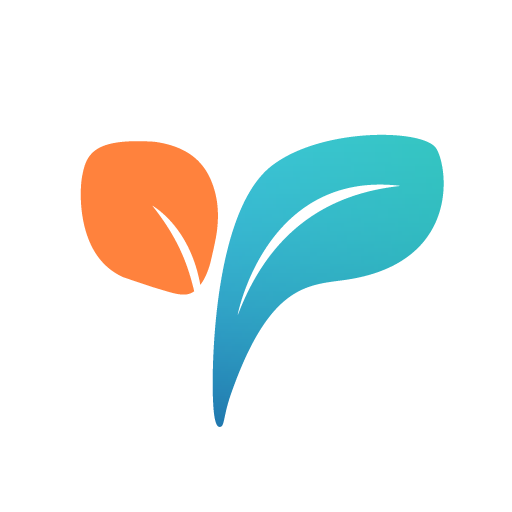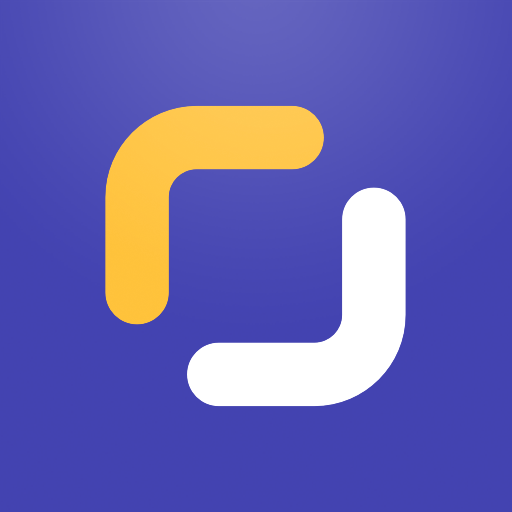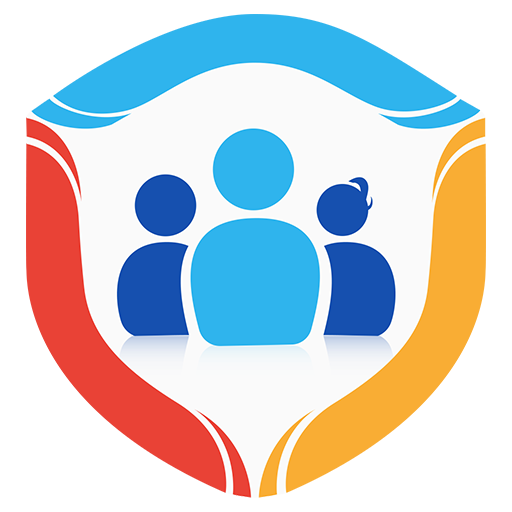
Parental Control : Screen Time & Location Tracker
Spiele auf dem PC mit BlueStacks - der Android-Gaming-Plattform, der über 500 Millionen Spieler vertrauen.
Seite geändert am: 12. Juni 2020
Play Parental Control : Screen Time & Location Tracker on PC
To set up, install the app on the parent device, create an account and add your kid. Then, install the same app on the kid’s device and log in to the app to have safe kids.
After signing up users have to choose a subscription plan which will be Auto renewed. New users get 3 days free trial and can be cancelled within 3 days to avoid charges.
★Parental Control app’s features
· App Block(child app locker): Find out the apps kids are using and block inappropriate apps.
· App Install Block: To keep kids safe, prevent them from downloading new apps from Play Store.
· Kiosk Mode: Customize kid’s home screen and allow limited apps.
· Time Schedule: Apply screen time control for app categories like games, social,media, and more. Acting as a child lock, only SOS button works during bedtime.
· App Time Limit: Another way to control screen time is by limiting extra hours.
★Real-world safety features
· Panic and SOS: Being a child gps tracker, a panic alert is sent to the parent device with current location to secure your teen when SOS button is pressed.
Note 1: App requires DND permission (optional) to receive uninterrupted panic alerts on your device.
· Geofence & Speed (Child Location Tracker): To ensure the safety of kids, GPS location is used. With this child gps tracker, set virtual geographic boundaries and speed limits on kid’s vehicles. App sends instant notification on crossing geofence or exceeding speed limits and keeps your kids safe.
Note 2: Smooth functioning of GPS requires - both Internet and GPS switched ‘ON’, and stable device location on Google Maps.
★Unique features of Parental Control
· Calls: Working as a call blocker, it allows you to restrict all or selected number of contacts on kid’s phone.
· Anti-Theft: The app works as a location tracker by locating your kid’s device on the map in case of loss or theft.It remotely rings kid’s phone from the parent device even in silent mode. Apply factory reset remotely from the parent device to restore default settings.
· Note 3: To perform a factory data reset, Device Administrator permission for Bit Guardian Parental Control is needed.
· Reports: Detailed reports of kids’ activities via panic, speed, geofence alerts and requests.
· Requests: Get requests from kids to unblock app or to moderate screen time control and more.
Other important app notes
Note 4:App uses Accessibility permission on the kid’s device with parental consent to prevent a kid from uninstalling the app and to ensure the smooth functioning of the app blocker, app install block and time schedule. The app will ask for the parent credentials.
Need help uninstalling? Visit the link
https://www.theparentalcontrol.com/uninstallation
Note 5:This safe kids app keeps the kid’s data encrypted always with a Data Protection Password (DPP), which is not stored anywhere on our servers. Only the parent can decrypt kid’s data by entering the correct DPP.
Note 6: App requires overlay permission on the kid’s device to ensure that the kid doesn’t uninstall the app or access blocked apps.
Note7: App requires DND permission on the child’s device to generate uninterrupted Ring Alerts under the Anti-Theft Feature.
Note 8: Allowing Auto-start permission ensures the smooth running of the safe kids app without ceasing parental control app’s functions.
Spiele Parental Control : Screen Time & Location Tracker auf dem PC. Der Einstieg ist einfach.
-
Lade BlueStacks herunter und installiere es auf deinem PC
-
Schließe die Google-Anmeldung ab, um auf den Play Store zuzugreifen, oder mache es später
-
Suche in der Suchleiste oben rechts nach Parental Control : Screen Time & Location Tracker
-
Klicke hier, um Parental Control : Screen Time & Location Tracker aus den Suchergebnissen zu installieren
-
Schließe die Google-Anmeldung ab (wenn du Schritt 2 übersprungen hast), um Parental Control : Screen Time & Location Tracker zu installieren.
-
Klicke auf dem Startbildschirm auf das Parental Control : Screen Time & Location Tracker Symbol, um mit dem Spielen zu beginnen