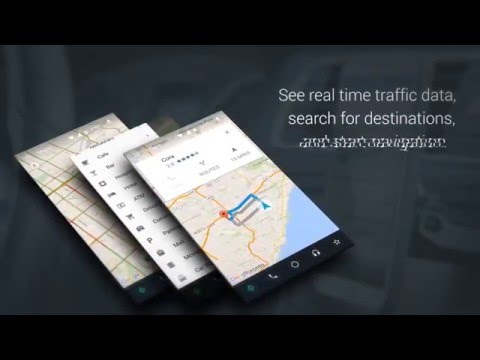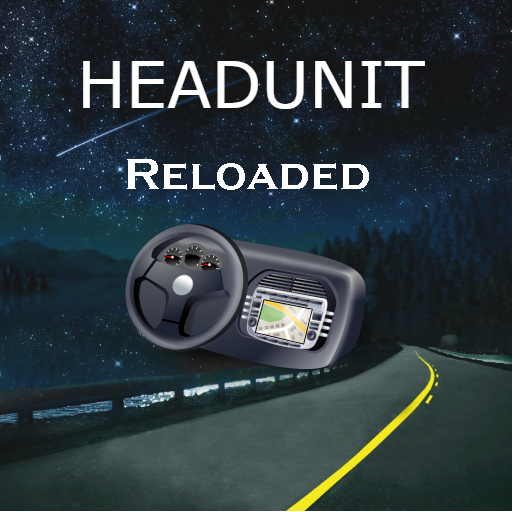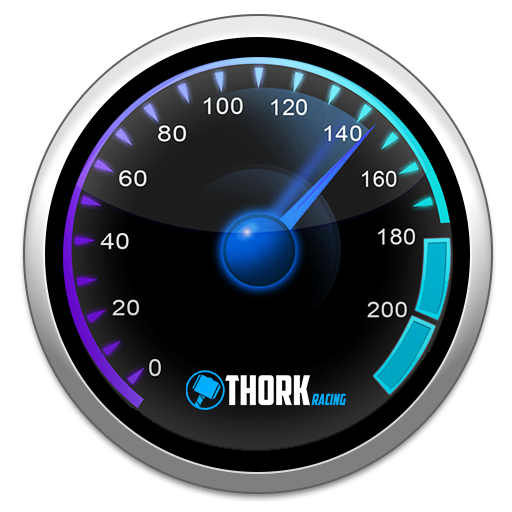AutoMate - Car Dashboard: Driving & Navigation
Play on PC with BlueStacks – the Android Gaming Platform, trusted by 500M+ gamers.
Page Modified on: September 14, 2019
Play AutoMate - Car Dashboard: Driving & Navigation on PC
Basic features
• Maps – Search for directions and launch your favorite navigation app for turn-by-turn directions.
• Places – Search for nearby places such as gas stations and restaurants, with one click.
• Phone – Call your favorite contacts, see call log, and easily dial a number
• Messaging – Send and reply to SMS messages, hands free replying available for many popular messaging apps
• Voice – Take control of the app through voice commands for navigation, music, and more
• Contextual Information - Receive weather updates, see recent searches, receive speed limit alerts, and more
• Media Control – Control many popular media apps using buttons or gestures
• Shortcuts – Keep your favorite apps and Android shortcuts at your fingertips. Includes quick settings toggles.
• Data – View real-time engine data from an OBDII adapter with Torque integration.
Premium Features
• Set AutoMate as a launcher while it is running
• Hands free gestures! Wave your hand over the device to perform different actions
• Traffic camera alerts, never get a red light or speed camera ticket again!
• Customize wallpapers for day and night themes
• Startup options to make AutoMate even more effortless to use
Links
• About: http://www.bitspice.net/automate/
• FAQ: https://support.bitspice.net/portal/kb/automate
• Join the beta: https://play.google.com/apps/testing/com.bitspice.automate
Permissions:
• This app uses the Device Administrator permission. It is used to automatically lock the screen, if that option is enabled. Otherwise, we do not request this permission.
• This app uses Accessibility services. We request this permission on devices older than Android 4.4 to mirror certain notifications on AutoMate's home screen.
• Other permissions used explained in more detail here: https://support.bitspice.net/portal/kb/articles/automate-permissions-explained
Play AutoMate - Car Dashboard: Driving & Navigation on PC. It’s easy to get started.
-
Download and install BlueStacks on your PC
-
Complete Google sign-in to access the Play Store, or do it later
-
Look for AutoMate - Car Dashboard: Driving & Navigation in the search bar at the top right corner
-
Click to install AutoMate - Car Dashboard: Driving & Navigation from the search results
-
Complete Google sign-in (if you skipped step 2) to install AutoMate - Car Dashboard: Driving & Navigation
-
Click the AutoMate - Car Dashboard: Driving & Navigation icon on the home screen to start playing