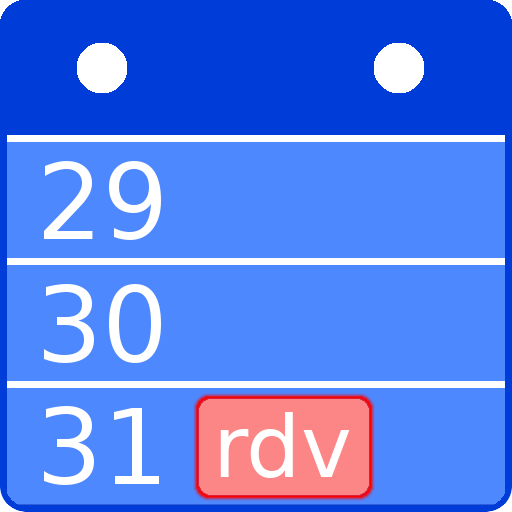BlackBerry Hub+ Kalender
Spiele auf dem PC mit BlueStacks - der Android-Gaming-Plattform, der über 500 Millionen Spieler vertrauen.
Seite geändert am: 4. Juni 2020
Play BlackBerry Hub+ Calendar on PC
Major Features:
• Sync work and personal accounts for a truly integrated experience. Supports Google Calendar, Outlook.com, Office 365, Microsoft Exchange ActiveSync, and subscribed calendars, amongst others
• Forward and respond to meeting invitations from BlackBerry Hub+ Calendar or Inbox quickly
• Meeting mode automatically silences your audible notifications during meetings
• Manage multiple calendars, and search for calendar events by subject, location, or participants
• Agenda view widget lets you see your schedule from your home screen at a glance
• Dark theme option gives your BlackBerry Hub+ Calendar a fresh new look and feel
• Fully supports Android Enterprise deployment and, when allowed by your administrator, supports unifying your personal and work calendars while maintaining strict data storage separation
BlackBerry Hub+ Calendar requires the BlackBerry® Hub+ Services app to deliver a consistent experience across all BlackBerry® applications, and to manage your subscriptions
Enjoy BlackBerry Hub+ Calendar for free on your BlackBerry® device!
If you don't have a BlackBerry device:
• Enjoy full functionality of the app for 30 days
• After 30 days, use the app with full functionality and some ads
• Purchase a monthly subscription to enjoy BlackBerry Hub+ Calendar without ads. This grants you access to all the BlackBerry Hub+ apps, including Inbox, Contacts, Notes, Tasks, and Launcher
• Enterprise Customers, please visit: http://web.blackberry.com/enterprise/contact-us
For support, visit docs.blackberry.com/en/apps-for-android/calendar/
Spiele BlackBerry Hub+ Kalender auf dem PC. Der Einstieg ist einfach.
-
Lade BlueStacks herunter und installiere es auf deinem PC
-
Schließe die Google-Anmeldung ab, um auf den Play Store zuzugreifen, oder mache es später
-
Suche in der Suchleiste oben rechts nach BlackBerry Hub+ Kalender
-
Klicke hier, um BlackBerry Hub+ Kalender aus den Suchergebnissen zu installieren
-
Schließe die Google-Anmeldung ab (wenn du Schritt 2 übersprungen hast), um BlackBerry Hub+ Kalender zu installieren.
-
Klicke auf dem Startbildschirm auf das BlackBerry Hub+ Kalender Symbol, um mit dem Spielen zu beginnen