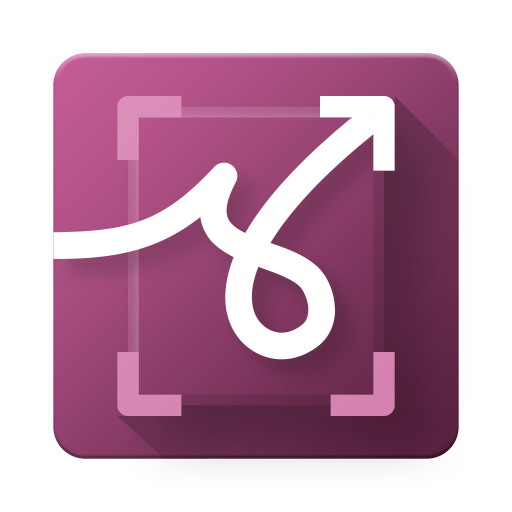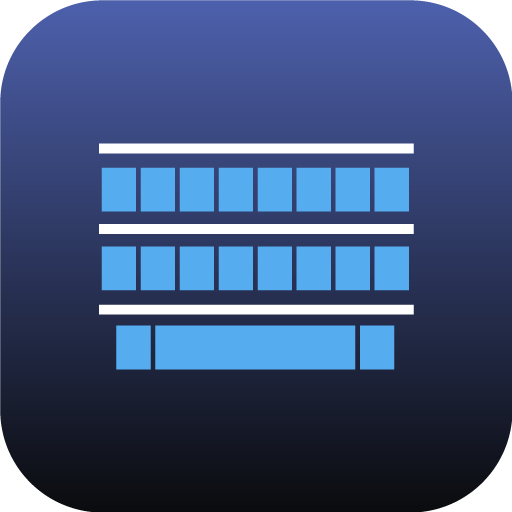
BlackBerry Keyboard
Play on PC with BlueStacks – the Android Gaming Platform, trusted by 500M+ gamers.
Page Modified on: August 27, 2019
Play BlackBerry Keyboard on PC
Major Features:
• Predictions and suggestions can autocorrect your typos, offer suggestions for the next word, and remember words you use often
• Multi-language keyboards allow you to quickly change the language you are typing in, just by adding a new language to your list of available input languages
• Customizable quick phrases and number pad can be easily accessed by sliding the keyboard left or right
• Flick gestures let you select words from the prediction bar and input them directly into the text field
• Text selection and fine cursor control lets you format your work properly to give it a polished and professional appearance
• Type by swiping your finger from letter to letter to form words and sentences without having to remove your finger from the keyboard
• Quick modes let you easily access your productivity features such as voice input, emojis, fine cursor control, clipboard, and settings
Enjoy BlackBerry Keyboard for free on your BlackBerry® device!
For support, visit docs.blackberry.com/en/apps-for-android/keyboard/
Play BlackBerry Keyboard on PC. It’s easy to get started.
-
Download and install BlueStacks on your PC
-
Complete Google sign-in to access the Play Store, or do it later
-
Look for BlackBerry Keyboard in the search bar at the top right corner
-
Click to install BlackBerry Keyboard from the search results
-
Complete Google sign-in (if you skipped step 2) to install BlackBerry Keyboard
-
Click the BlackBerry Keyboard icon on the home screen to start playing