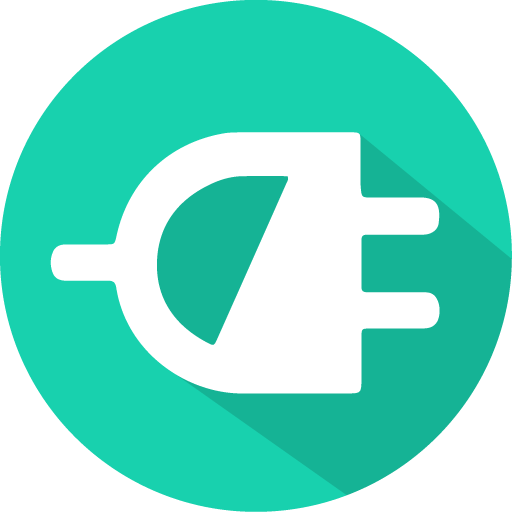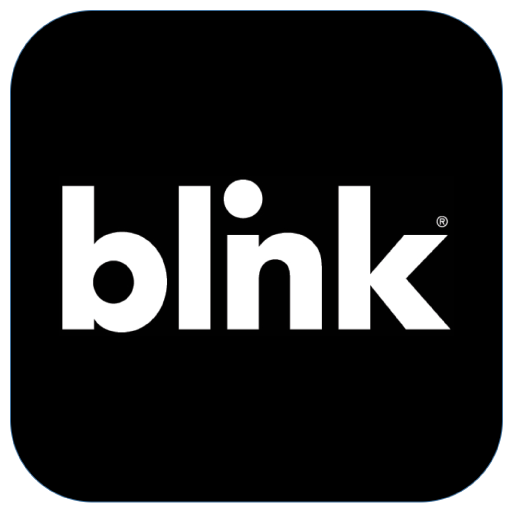
Blink Mobile
Play on PC with BlueStacks – the Android Gaming Platform, trusted by 500M+ gamers.
Page Modified on: November 21, 2019
Play Blink Mobile on PC
- Charging station list view - Now you have the ability to view stations in a list, which can be sorted by station name or range from your current location. In addition to locating EV charging stations on the Blink Network based on your current location on the BlinkMap, you can also search for stations based on station name, address, and/or zip code. The BlinkMap is the default view once the app is opened and is also an option that can be selected from the main menu.
- Report a Station Issue - Notify Customer Support of issues you may be experiencing with a station directly from the app, including the ability to provide pictures.
- Blink Member Account - Become a Blink Member and/or access your full Blink Member account profile, notifications, payment, etc.
Play Blink Mobile on PC. It’s easy to get started.
-
Download and install BlueStacks on your PC
-
Complete Google sign-in to access the Play Store, or do it later
-
Look for Blink Mobile in the search bar at the top right corner
-
Click to install Blink Mobile from the search results
-
Complete Google sign-in (if you skipped step 2) to install Blink Mobile
-
Click the Blink Mobile icon on the home screen to start playing