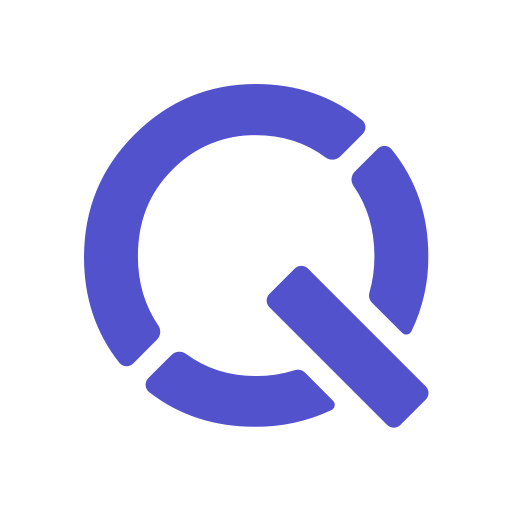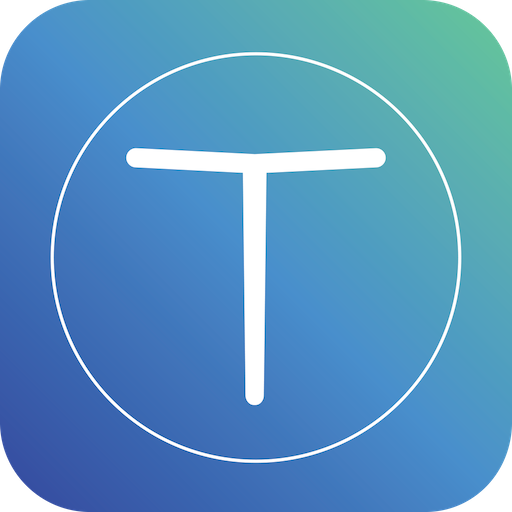
Tittle Parental Control
Jouez sur PC avec BlueStacks - la plate-forme de jeu Android, approuvée par + 500M de joueurs.
Page Modifiée le: 10 décembre 2019
Play Tittle Parental Control on PC
Our Android & iOS friendly parental control app allows parents to easily block or enable mobile apps like the internet, as well as set up daily schedules to limit screen time use with just a few simple steps.
These are some of our parental control solutions all parents can use for screen time, device usage and location management:
APP ACCESS*
– Block or enable specific apps at any time
– Block child’s access to apps like games, social media & internet browsers
– Enable child’s access to other apps like educational puzzles
SCHEDULE*
– Create multiple time block schedules for daily, weekly or monthly schedules
– Manage screen time at specified timings such as during school, meal times, family time, bedtime
APP USAGE
– Monitor your child’s daily app usage
SCREEN ALLOWANCE*
– Set screen time allotment for your child to balance their own usage
– Safeguard them from the harmful effects of excessive phone usage
APP ACTIVITY* & DATA USAGE*
– Review apps your child downloaded, updated and deleted
– Set mobile data limit to prevent excessive data consumption
LOCATION & GEOFENCING
– Track your child's current location and history easily
– Create geofencing alerts around known address or landmarks
– Receive instant notifications when your child steps in/out of specified addresses or landmarks, e.g. amusement parks, movie theatres, shopping malls, etc
WEB TRACKING
– Use Tittle’s custom browser to actively monitor your child’s browsing history
– Review and block inappropriate websites in one swipe
– Safeguard your child from inappropriate website content (e.g. violent, gambling or adult websites).
– You can also view and block websites blocked by other parents.
TASKS
– Create tasks to remind your child what you’d like them to do
– Review progress and send messages to your child
– Mark task as complete in one easy tap
LEARN WITH TITTLE
– Learn on the go with our educational flashcards
– Encourage learning and build vocabulary
– High-quality learning materials
– Colourful, fun
– Option to export and print for offline learning
*Functions currently not available for iOS child devices
Manage your child devices on the go. Available on both Android & iOS platforms, Tittle Parental Control is easy to use and a breeze for even the non-IT savvy parents to actively manage screen time limits. Have peace of mind even when you are away or at work.
We encourage parents to set limits to their children’s screen time, and guide them through the importance of mobile responsibility and unplugging. Use Tittle Parental Control as a tool to communicate with your children and get more involved in setting boundaries to their mobile usage.
Enjoy a free 14-day trial of Tittle's Max Plan when you sign up. After the trial, you may continue to use Tittle via one of our paid monthly subscriptions! All Tittle subscriptions are through your Google Play account. Your subscription will automatically renew unless cancelled at least 24 hours before the subscription period ends.
Review Tittle's Terms of Use here: https://tittleforparents.com/terms/
Review Tittle's Privacy Policy here: https://tittleforparents.com/privacy/
For more information, visit https://tittleforparents.com. You may also reach out to us at info@tittleforparents.com.
Say hello to smart parenting!
(Note: Tittle Parental Control uses the Device Administrator permission, Usage Access & Accessibility services)
Jouez à Tittle Parental Control sur PC. C'est facile de commencer.
-
Téléchargez et installez BlueStacks sur votre PC
-
Connectez-vous à Google pour accéder au Play Store ou faites-le plus tard
-
Recherchez Tittle Parental Control dans la barre de recherche dans le coin supérieur droit
-
Cliquez pour installer Tittle Parental Control à partir des résultats de la recherche
-
Connectez-vous à Google (si vous avez ignoré l'étape 2) pour installer Tittle Parental Control
-
Cliquez sur l'icône Tittle Parental Control sur l'écran d'accueil pour commencer à jouer