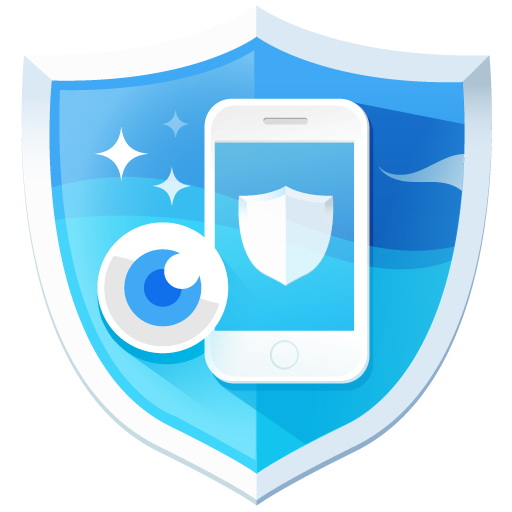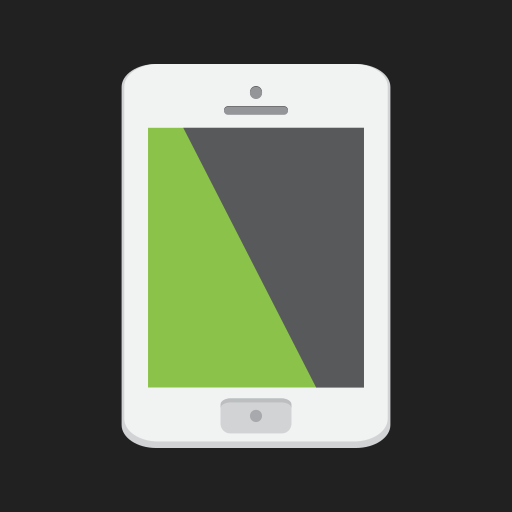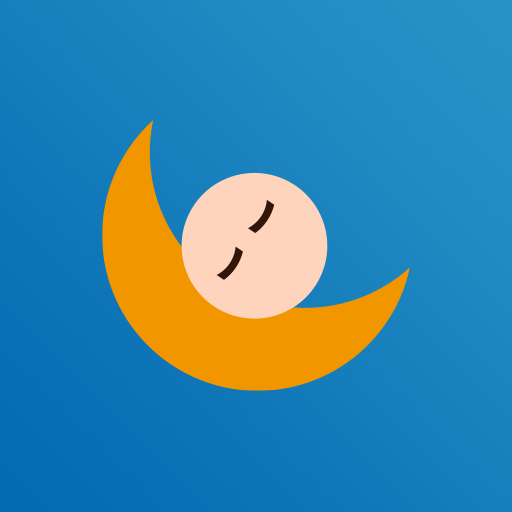Bluelight blocking - protect eyes
Play on PC with BlueStacks – the Android Gaming Platform, trusted by 500M+ gamers.
Page Modified on: October 10, 2019
Play Bluelight blocking - protect eyes on PC
The first thing you have to do is adjust the transparency filters according to what you want for different occasions. The higher the filter level, the more opaque and less lit-up the screen will be, so you can read, play, or work without your eyes watering or drying out. When you want to change this value, all you have to do is slide the bar to the position that you want.
The selection of filters to choose from is enough to find the best choice for each moment: red, yellow, brown, and black are the four possibilities. When you activate one of them, you can see how the blue light becomes less harmful and easier on the eyes. You'll also be consuming less resources, so you won't burn through your battery quite as fast as long as you have Bluelight Blocking activated.
To access this application more quickly, you can set up a shortcut on the configuration menu. This way, if you want to have a shortcut to the notifications panel, you can have it display when the the filter is activated, when it's deactivated, or always. Adjust your screen and stop hurting your vision, whether it's during the day or at night.
Why should we care about blue light?
Blue light is part of visible light spectrum that we are exposed to it by the sun every day. However, nighttime exposure to the light at high levels by smartphones, tablets, laptops, and other LED screens may impair your vision.
It also suppresses the production of hormone melatonin, which hinders your body's natural sleep cues.
When your melatonin level and sleep cycle are disrupted, your risk of a wide range of ailments, from depression to cancer, may go up.
You can get help by using apps that limit the amount of blue light coming from our screens.
※ When trying to download other apps you need from other than Google Play Store, sometimes they are not installed properly with the bluelight filter is activated. In such case, please turn off the bluelight filter for a moment and install other applications.
※ Battery consumption is low when the filter is applied, due to low total CPU usage except for low CPU usage.
Play Bluelight blocking - protect eyes on PC. It’s easy to get started.
-
Download and install BlueStacks on your PC
-
Complete Google sign-in to access the Play Store, or do it later
-
Look for Bluelight blocking - protect eyes in the search bar at the top right corner
-
Click to install Bluelight blocking - protect eyes from the search results
-
Complete Google sign-in (if you skipped step 2) to install Bluelight blocking - protect eyes
-
Click the Bluelight blocking - protect eyes icon on the home screen to start playing