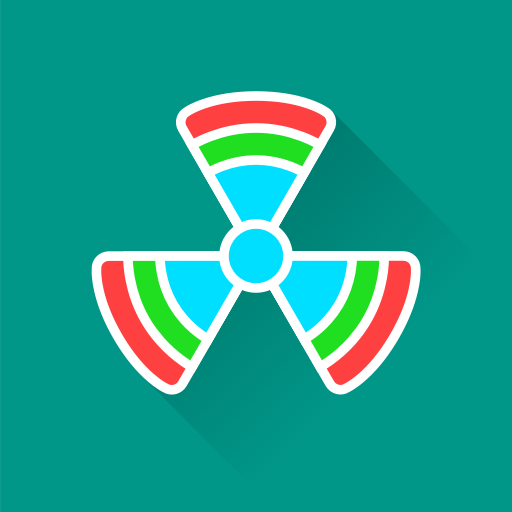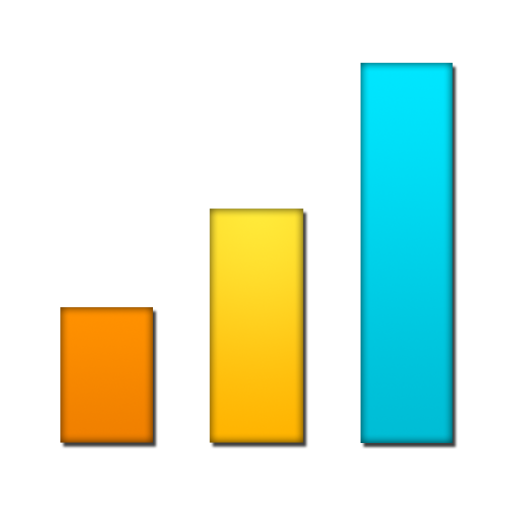SignalCheck Pro
Play on PC with BlueStacks – the Android Gaming Platform, trusted by 500M+ gamers.
Page Modified on: January 8, 2020
Play SignalCheck Pro on PC
Special thanks to S4GRU for their tremendous support of SignalCheck from the beginning! Visit http://www.S4GRU.com for up-to-the-minute information and discussions about Sprint's Network Vision strategy, as well as talk about devices and other cellular networks. There is a SignalCheck discussion thread too!
SignalCheck will display LTE Cell ID information on most devices running Android 4.2 or higher, and some HTC devices on earlier Android versions. SignalCheck was one of the first (if not THE first) Android apps to provide this information to users. LTE band and frequency information is available on compatible Android 7+ devices. LTE band information is also available on older devices connected to major US providers. Root access adds LTE frequency information on older devices.
A configurable SignalCheck widget can be added to your home screen, showing your realtime connection type and signal strengths.
SignalCheck also displays the current connection type along with the carrier name for each connection, even while roaming.
One of the best features of SignalCheck are the notification icon(s). A user-customizable icon shows your data connection strength in the notification area at the top of the screen, and more details can be seen in the pulldown menu. Your signal strength is always at the top of the screen along with your other icons.. no need to open the app to check your connections. The icons are customizable, showing signal bars, connection type, digital signal strength in dBm, or connection type with signal strength. A secondary icon can be enabled to always display the 1xRTT signal for users who wish to compare their signal strengths realtime. All of this is customizable from within the app! Users can configure this to automatically start when their device boots up if they choose to.
SignalCheck can also notify the user with optional audio and/or vibrating alerts when a 4G LTE connection is discovered. This is handy for users traveling in new cities, or if your carrier's network is being upgraded -- know immediately when you have a high-speed connection! Sprint users can also enable alerts to notify them when they connect to 800 SMR.
Curious as to which tower you are connected to? SignalCheck will not only show you the ID, but also the street address of the 1X tower or sector on most CDMA networks! Clicking on the address will automatically show the location through your mapping app. Users can also add custom "Site Notes" for each site they connect to.
SignalCheck has an option to quickly reset your data connections from within the app (root required on Android 4.2+). Another option allows users to start checking their signals as soon as their device boots, enabling the notification icon(s) immediately.
SignalCheck provides easy access to advanced Android screens such as Data, Debug, Engineering, EPST, and Field Trial, along with Battery Info, Field Trial, Mobile Networks, and Wi-Fi info. These screens are already available on most Android devices, but are only accessible by special dialer codes.
SignalCheck is a great complement to the Sensorly app, allowing you to check your signal strengths and map them out so other users can see the data as well.
This app has also been referred to as Signal Check, Signal Check LTE, LTE Signal Check, and LTE Checker, among other things. Users checking their signals on the Sprint network will see the most benefit from this app as their Network Vision nationwide upgrades rolls out, but AT&T, T-Mobile, Verizon, and international users can also check their signals and see detailed information about their connections.
Play SignalCheck Pro on PC. It’s easy to get started.
-
Download and install BlueStacks on your PC
-
Complete Google sign-in to access the Play Store, or do it later
-
Look for SignalCheck Pro in the search bar at the top right corner
-
Click to install SignalCheck Pro from the search results
-
Complete Google sign-in (if you skipped step 2) to install SignalCheck Pro
-
Click the SignalCheck Pro icon on the home screen to start playing