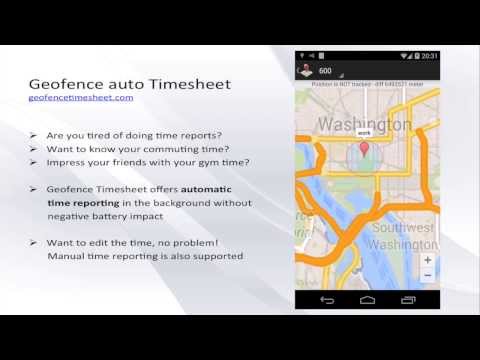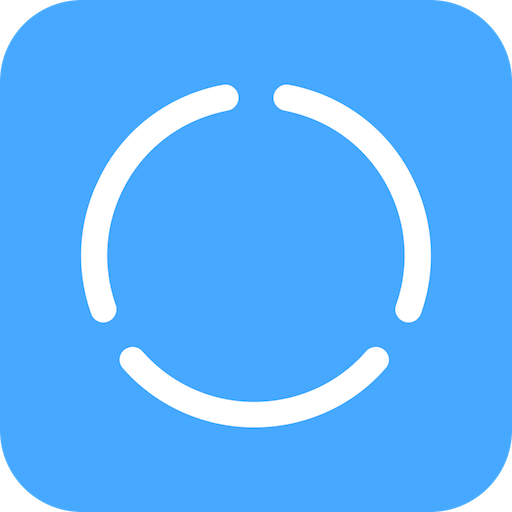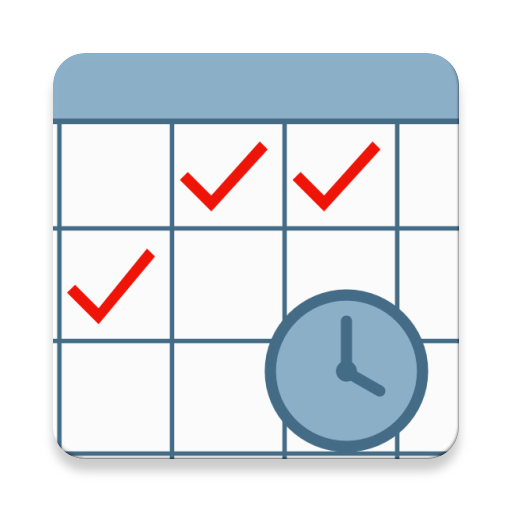Timesheet auto Geofence
Play on PC with BlueStacks – the Android Gaming Platform, trusted by 500M+ gamers.
Page Modified on: August 10, 2016
Play Timesheet auto Geofence on PC
FEATURES
● Geofence location based auto time tracker
● Manual time tracker
● Transition time tracker
● No battery drain
● Location fixes with wifi and cell networks
● Excel timesheet reports
● Send reports via email
● Backup and restore to SD card
● Timesheet daily, weekly, monthly or year
● Timesheet graphs
● Edit time
● Pitch to zoom time graphs in horizontal mode
● Latest Google geofence technology
PHONE POWER SAVE
If power save is turned on please make sure that the CPU power saving is disabled. If enabled the automatic time tracking will not work properly in sleep mode.
HOW DOES IT WORK
Simple add a location! The project time is tracked when you enter and is stopped on exit! This over both wifi and cell networks without battery impact thanks to the latest Google Geofence technology.
Are you working on projects from different locations? No problem! It is easy to combine normal manual check-in and check-out with automatic geofence time tracking.
LIMITATIONS
● The app needs a internet connection
● Limited to one activity or project. Full version can be bought from within the app
BATTERY USE
Testing has shown that the app drain less then 2% of the battery. This is possible using the latest Google geofence technology with location fixes coming from wifi and/or cell networks. If GPS is enabled the battery drain will be much higher.
ACCURACY
Android location based services must be turned on. To get the best accuracy wifi should always be enabled since location fixes is also possible without wifi connect. The accuracy typically varies from 100 meter up to 1000 in poor coverage areas with only cell networks. If GPS is enabled the accuracy will improve but the battery will be drained.
Play Timesheet auto Geofence on PC. It’s easy to get started.
-
Download and install BlueStacks on your PC
-
Complete Google sign-in to access the Play Store, or do it later
-
Look for Timesheet auto Geofence in the search bar at the top right corner
-
Click to install Timesheet auto Geofence from the search results
-
Complete Google sign-in (if you skipped step 2) to install Timesheet auto Geofence
-
Click the Timesheet auto Geofence icon on the home screen to start playing