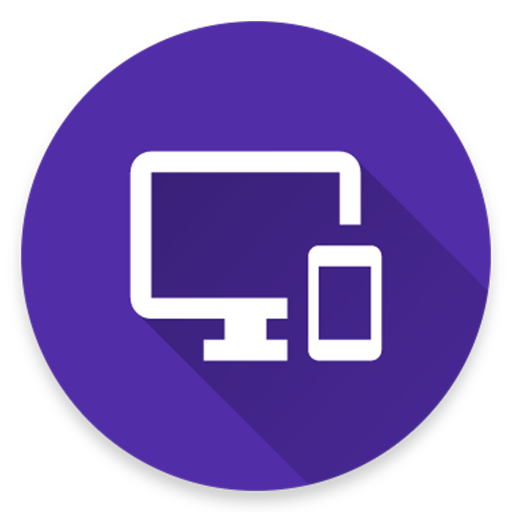Braina PC Remote Voice Control
생산성 | Brainasoft
5억명 이상의 게이머가 신뢰하는 안드로이드 게임 플랫폼 BlueStacks으로 PC에서 플레이하세요.
Play Braina PC Remote Voice Control on PC
Braina for Android App lets you turn your Android device into a external wireless microphone to use voice commands for your Windows PC over a WiFi network. Speak commands in your android device to remote control your computer! To use voice commands you will also need to install Braina assistant for PC on your computer from this link:
https://www.brainasoft.com/braina/.
Braina (Brain Artificial) is an intelligent personal assistant software for Windows PC that has both text to speech and speech to text (speech recognition) features.
What can Braina do?
• Play Songs - No need to search songs on your computer. For example just say, Play Hips Don't Lie or Play Akon and Braina will play it for you from anywhere in your computer or even the web.
• Dictate to any Software or Website - Use speech to text feature in third party programs like Microsoft Word using Dictation mode.
• Remote Control Mouse and Keyboard - Turn your Android phone or tablet into wireless mouse and keyboard and remote control your PC over a WiFi network or hotspot. Slide your finger on phone's screen to make the PC/Laptop mouse cursor make movement. Tap on the touchscreen to click. Left click, right click, double click, drag and drop support.
• Play Videos - If you want to watch a video or movie, say Play video , for example Play video Godfather.
• Calculator - Do calculations by speaking. - e.g 45 plus 20 minus 10 . Braina can even help you in mathematics.
• Dictionary and Thesaurus - See definition of any word.- e.g. Define encephalon, What is intelligence?
• Open and Close any Programs - e.g. Open notepad, Close notepad
• Open and Search Files and Folders 10 times faster - e.g. Open file studynotes.txt, Search folder program
• Control Powerpoint Presentation - Say next or previous slide (in Dictation mode)
• See News and Weather Information - e.g. Weather in London , Show news about Obama
• Search Information on the Internet - e.g. Find information on Thalassemia disease, Search Real Madrid score on Google, Search for Albert Einstein on Wikipedia, Search images of cute puppies
• Set Alarms - e.g. Set alarm at 7:30 am
• Remotely Shutdown Computer
• Notes - Braina can remember notes for you. e.g. Note I have given 550 dollars to John.
and much more..
How to Connect App with PC?
1) Ensure that your PC and Android device are connected to the same WiFi network. If you don't have a WiFi router, you can also use WiFi Hotspot facility to connect. Also make sure that Braina is running on your PC. You can download Braina for PC from here: http://www.brainasoft.com/braina/
2) Now in order to connect, you will need IP address of your PC on the WiFi network. To get IP, go to Tools menu->Settings->Speech Recognition from Braina on PC. From the "Speech Option" drop-down select "Use Braina for Android".
3) You will see a list of IP addresses. Enter the first IP address on the list in Android App and click connect. If you get an error, then try entering the remaining IP addresses in the list one by one until you get connected. (Note: IP address will generally start with 192.168)
Important: If there are firewalls in your network, the app might not connect successfully with Braina assistant on your computer.
See Frequently Asked Questions for more information: https://www.brainasoft.com/braina/android/faq.html
https://www.brainasoft.com/braina/.
Braina (Brain Artificial) is an intelligent personal assistant software for Windows PC that has both text to speech and speech to text (speech recognition) features.
What can Braina do?
• Play Songs - No need to search songs on your computer. For example just say, Play Hips Don't Lie or Play Akon and Braina will play it for you from anywhere in your computer or even the web.
• Dictate to any Software or Website - Use speech to text feature in third party programs like Microsoft Word using Dictation mode.
• Remote Control Mouse and Keyboard - Turn your Android phone or tablet into wireless mouse and keyboard and remote control your PC over a WiFi network or hotspot. Slide your finger on phone's screen to make the PC/Laptop mouse cursor make movement. Tap on the touchscreen to click. Left click, right click, double click, drag and drop support.
• Play Videos - If you want to watch a video or movie, say Play video , for example Play video Godfather.
• Calculator - Do calculations by speaking. - e.g 45 plus 20 minus 10 . Braina can even help you in mathematics.
• Dictionary and Thesaurus - See definition of any word.- e.g. Define encephalon, What is intelligence?
• Open and Close any Programs - e.g. Open notepad, Close notepad
• Open and Search Files and Folders 10 times faster - e.g. Open file studynotes.txt, Search folder program
• Control Powerpoint Presentation - Say next or previous slide (in Dictation mode)
• See News and Weather Information - e.g. Weather in London , Show news about Obama
• Search Information on the Internet - e.g. Find information on Thalassemia disease, Search Real Madrid score on Google, Search for Albert Einstein on Wikipedia, Search images of cute puppies
• Set Alarms - e.g. Set alarm at 7:30 am
• Remotely Shutdown Computer
• Notes - Braina can remember notes for you. e.g. Note I have given 550 dollars to John.
and much more..
How to Connect App with PC?
1) Ensure that your PC and Android device are connected to the same WiFi network. If you don't have a WiFi router, you can also use WiFi Hotspot facility to connect. Also make sure that Braina is running on your PC. You can download Braina for PC from here: http://www.brainasoft.com/braina/
2) Now in order to connect, you will need IP address of your PC on the WiFi network. To get IP, go to Tools menu->Settings->Speech Recognition from Braina on PC. From the "Speech Option" drop-down select "Use Braina for Android".
3) You will see a list of IP addresses. Enter the first IP address on the list in Android App and click connect. If you get an error, then try entering the remaining IP addresses in the list one by one until you get connected. (Note: IP address will generally start with 192.168)
Important: If there are firewalls in your network, the app might not connect successfully with Braina assistant on your computer.
See Frequently Asked Questions for more information: https://www.brainasoft.com/braina/android/faq.html
PC에서 Braina PC Remote Voice Control 플레이해보세요.
-
BlueStacks 다운로드하고 설치
-
Google Play 스토어에 로그인 하기(나중에 진행가능)
-
오른쪽 상단 코너에 Braina PC Remote Voice Control 검색
-
검색 결과 중 Braina PC Remote Voice Control 선택하여 설치
-
구글 로그인 진행(만약 2단계를 지나갔을 경우) 후 Braina PC Remote Voice Control 설치
-
메인 홈화면에서 Braina PC Remote Voice Control 선택하여 실행