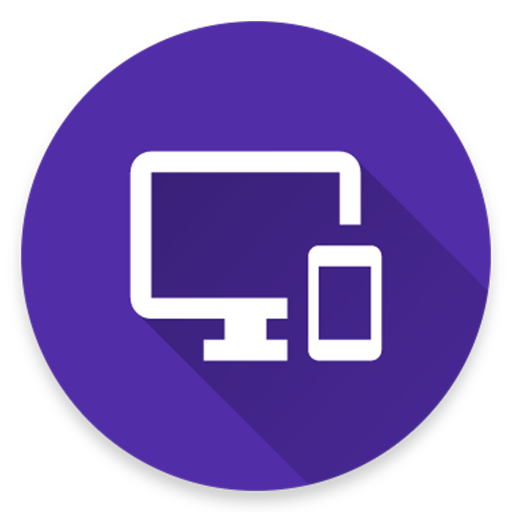Braina PC Remote Voice Control
Jogue no PC com BlueStacks - A Plataforma de Jogos Android, confiada por mais de 500 milhões de jogadores.
Página modificada em: 1 de outubro de 2018
Play Braina PC Remote Voice Control on PC
https://www.brainasoft.com/braina/.
Braina (Brain Artificial) is an intelligent personal assistant software for Windows PC that has both text to speech and speech to text (speech recognition) features.
What can Braina do?
• Play Songs - No need to search songs on your computer. For example just say, Play Hips Don't Lie or Play Akon and Braina will play it for you from anywhere in your computer or even the web.
• Dictate to any Software or Website - Use speech to text feature in third party programs like Microsoft Word using Dictation mode.
• Remote Control Mouse and Keyboard - Turn your Android phone or tablet into wireless mouse and keyboard and remote control your PC over a WiFi network or hotspot. Slide your finger on phone's screen to make the PC/Laptop mouse cursor make movement. Tap on the touchscreen to click. Left click, right click, double click, drag and drop support.
• Play Videos - If you want to watch a video or movie, say Play video , for example Play video Godfather.
• Calculator - Do calculations by speaking. - e.g 45 plus 20 minus 10 . Braina can even help you in mathematics.
• Dictionary and Thesaurus - See definition of any word.- e.g. Define encephalon, What is intelligence?
• Open and Close any Programs - e.g. Open notepad, Close notepad
• Open and Search Files and Folders 10 times faster - e.g. Open file studynotes.txt, Search folder program
• Control Powerpoint Presentation - Say next or previous slide (in Dictation mode)
• See News and Weather Information - e.g. Weather in London , Show news about Obama
• Search Information on the Internet - e.g. Find information on Thalassemia disease, Search Real Madrid score on Google, Search for Albert Einstein on Wikipedia, Search images of cute puppies
• Set Alarms - e.g. Set alarm at 7:30 am
• Remotely Shutdown Computer
• Notes - Braina can remember notes for you. e.g. Note I have given 550 dollars to John.
and much more..
How to Connect App with PC?
1) Ensure that your PC and Android device are connected to the same WiFi network. If you don't have a WiFi router, you can also use WiFi Hotspot facility to connect. Also make sure that Braina is running on your PC. You can download Braina for PC from here: http://www.brainasoft.com/braina/
2) Now in order to connect, you will need IP address of your PC on the WiFi network. To get IP, go to Tools menu->Settings->Speech Recognition from Braina on PC. From the "Speech Option" drop-down select "Use Braina for Android".
3) You will see a list of IP addresses. Enter the first IP address on the list in Android App and click connect. If you get an error, then try entering the remaining IP addresses in the list one by one until you get connected. (Note: IP address will generally start with 192.168)
Important: If there are firewalls in your network, the app might not connect successfully with Braina assistant on your computer.
See Frequently Asked Questions for more information: https://www.brainasoft.com/braina/android/faq.html
Jogue Braina PC Remote Voice Control no PC. É fácil começar.
-
Baixe e instale o BlueStacks no seu PC
-
Conclua o login do Google para acessar a Play Store ou faça isso mais tarde
-
Procure por Braina PC Remote Voice Control na barra de pesquisa no canto superior direito
-
Clique para instalar Braina PC Remote Voice Control a partir dos resultados da pesquisa
-
Conclua o login do Google (caso você pulou a etapa 2) para instalar o Braina PC Remote Voice Control
-
Clique no ícone do Braina PC Remote Voice Control na tela inicial para começar a jogar