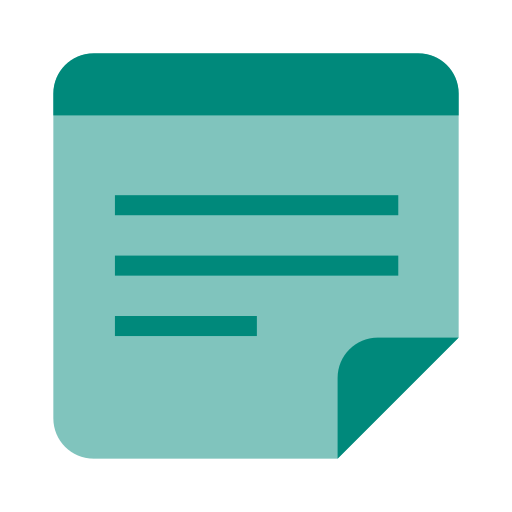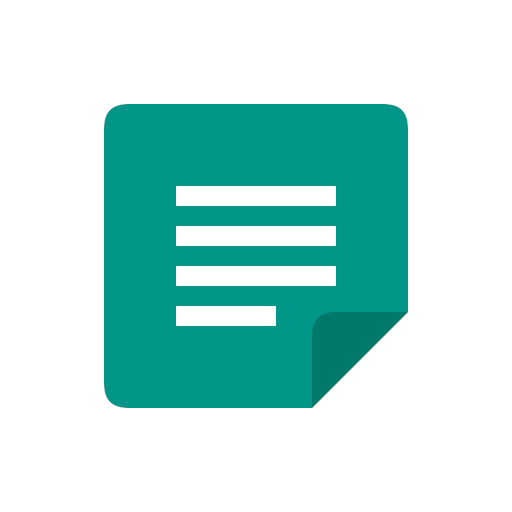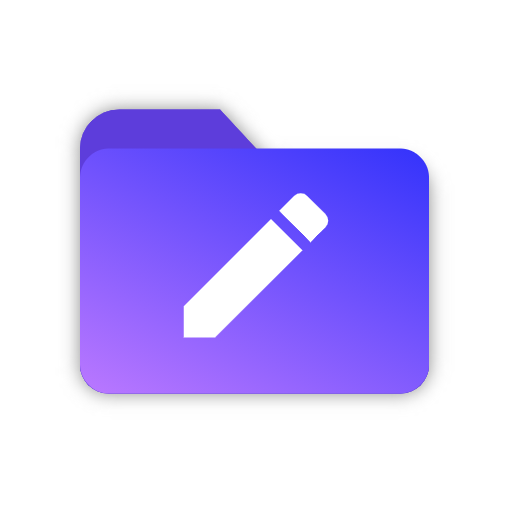
Branches - Organized Notes
Play on PC with BlueStacks – the Android Gaming Platform, trusted by 500M+ gamers.
Page Modified on: October 16, 2020
Play Branches - Organized Notes on PC
Design
• Simplicity is crucial to an intuitive design.
• Following Material Design, the app allows you to focus on actual note taking rather than complex functionality and overcrowded menus.
• The fluid design flow takes you from one screen to the next without distracting you from your goal.
Organization
• With unlimited file branches, you can arrange your folders and notes exactly how you want them.
• Branches allows you to put folders inside of folders as many times as you want, similar to a computer file system.
• Add descriptions and pictures to differentiate your folders.
• Use the search feature to find the note you're looking for.
• Bookmark notes or folders to keep them at the top of your list.
Rich Text Editing For Your Notes
• Create notes that stand out.
• Make text bold, italic, or simple.
• Change the text size to add headings and subheadings.
• Add pictures, quotes, code blocks, and lists to your notes.
• Export notes as PDFs and preserve the formatting.
• Optionally turn rich text off in settings for a simplified, fast, and easy plain text experience.
Security
• You can secure the app by setting a password.
• Your data is always stored locally on your device.
• Nothing is ever shared with third parties or the cloud.
Play Branches - Organized Notes on PC. It’s easy to get started.
-
Download and install BlueStacks on your PC
-
Complete Google sign-in to access the Play Store, or do it later
-
Look for Branches - Organized Notes in the search bar at the top right corner
-
Click to install Branches - Organized Notes from the search results
-
Complete Google sign-in (if you skipped step 2) to install Branches - Organized Notes
-
Click the Branches - Organized Notes icon on the home screen to start playing