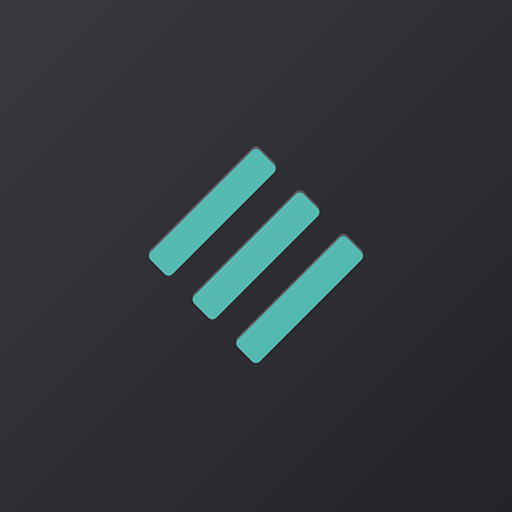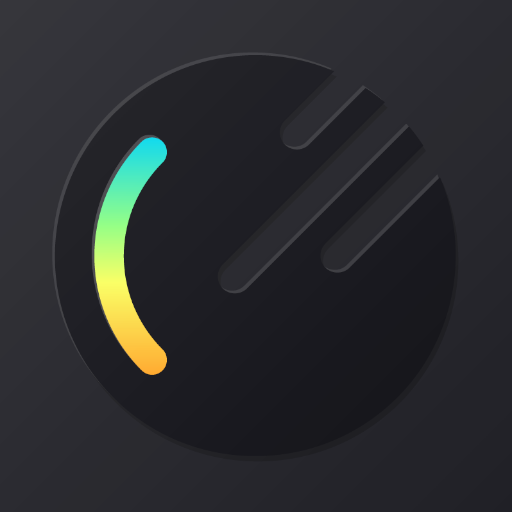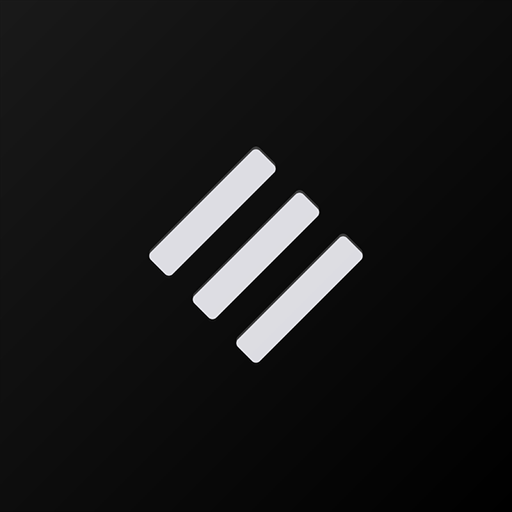
Swift Black Substratum Theme +Oreo & Samsung theme
BlueStacksを使ってPCでプレイ - 5憶以上のユーザーが愛用している高機能Androidゲーミングプラットフォーム
Play Swift Black Substratum Theme +Oreo & Samsung theme on PC
• Android AOSP-based ROMs Nougat, Oreo, Pie and Android 10
• OnePlus Oreo, Pie and Android 10
• Samsung Nougat, Oreo and Pie
• Nexus Nougat and Oreo
• Pixel Oreo, Pie and Android 10
• LineageOS
+ option to pick from a variety of system accents on Android 10, Pie, Oreo, and Nougat OMS!
• Supported apps list: https://goo.gl/tfiFQH
• Documentation - MUST FULLY READ BEFORE USAGE: https://kutt.it/swift
• Support channel (Telegram): https://kutt.it/swifttelegram
ROOT or PLUGINS requirement:
• Root and plugins requirements are set by the Substratum theme engine and by how overlays work on Android, NOT by the theme code!
- Nougat: you will need root, or a custom OMS-ready ROM. On Samsung Nougat, you will need a separate, paid add-on developed by the Substratum team.
- Oreo: you will need root, or a custom Sysserv ROM, or a separate, paid add-on developed by the Substratum team to theme without root by activating Substratum through ADB.
- Samsung Pie ONLY FOR S9, S9+, NOTE 9: you can either root your device or use the separate, paid add-on developed by the Substratum team to theme without root.
- Pie: you must root your device to use any Substratum theme on it! This includes any other Samsung Pie device of course.
- Android 10: you have to root your device to use any Substratum theme on it.
- Samsung Android 10: you can either root your device or use the separate, paid add-on developed by the Substratum team to theme without root.
INSTALLATION:
1: Make sure that you have all that you need to use the Substratum theme engine.
2: Download the Substratum theme engine app and the theme. When you open up the Substratum app you’ll find the theme inside.
3: Open the theme inside the Substratum app and select your System in the menu at the top. Then, select the apps you want to theme and proceed with installation.
4: Wait until all overlays are installed and then reboot.
If you are using Oreo or Pie, you may need to enable all overlays in the "Manager" inside the Substratum app after installing overlays and rebooting for them to properly work. Make sure to read the extended instructions in the Documentation!
!! Remember to uninstall all overlays before upgrading your firmware (OTA) !!
Instructions for updating and troubleshooting can be found here: https://kutt.it/swiftsubsinstallation
NEED HELP? If you need help please contact us on Telegram or by email and we will help you personally based on what system you are using. PLEASE do not report bugs in the review system as it's much easier for us to help you by chat or email.
REFUNDS: if you downloaded the app and you can't use it, you can refund it from the Play Store within 2 hours from mobile and 48 hours from desktop as long as it was your first purchase. Alternatively, you can email us your GPA order number code within 48 hours of your purchase for us to send the refund request to Google Play whenever possible.
Swift Black Substratum Theme +Oreo & Samsung themeをPCでプレイ
-
BlueStacksをダウンロードしてPCにインストールします。
-
GoogleにサインインしてGoogle Play ストアにアクセスします。(こちらの操作は後で行っても問題ありません)
-
右上の検索バーにSwift Black Substratum Theme +Oreo & Samsung themeを入力して検索します。
-
クリックして検索結果からSwift Black Substratum Theme +Oreo & Samsung themeをインストールします。
-
Googleサインインを完了してSwift Black Substratum Theme +Oreo & Samsung themeをインストールします。※手順2を飛ばしていた場合
-
ホーム画面にてSwift Black Substratum Theme +Oreo & Samsung themeのアイコンをクリックしてアプリを起動します。