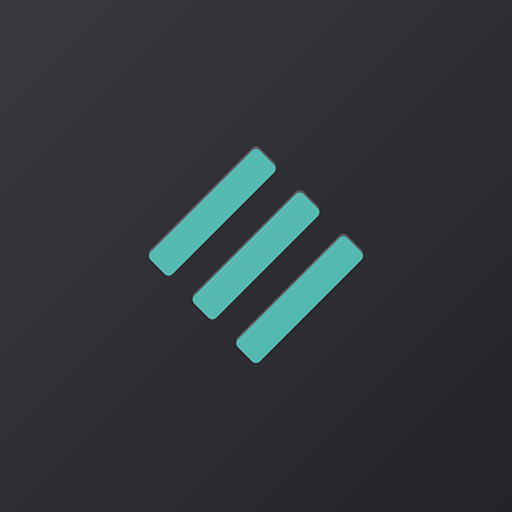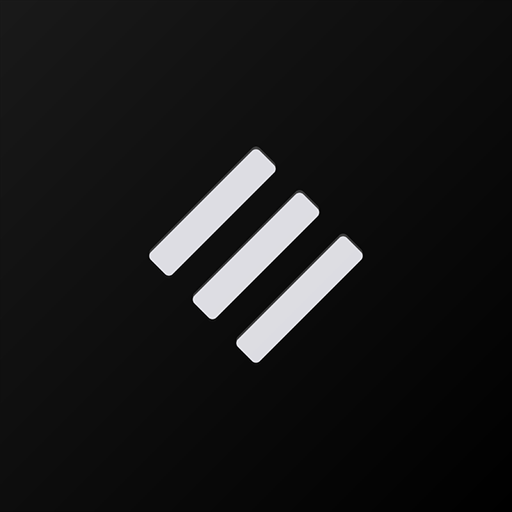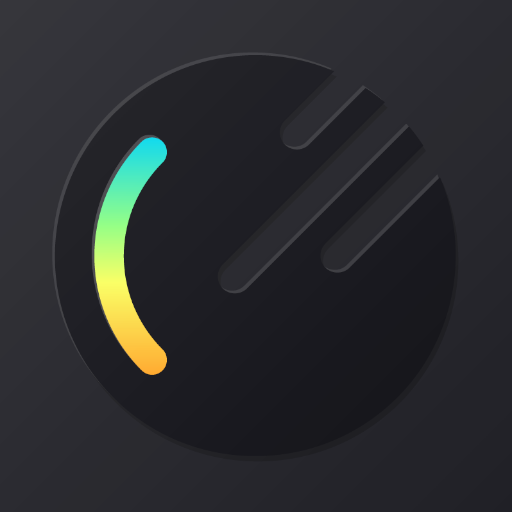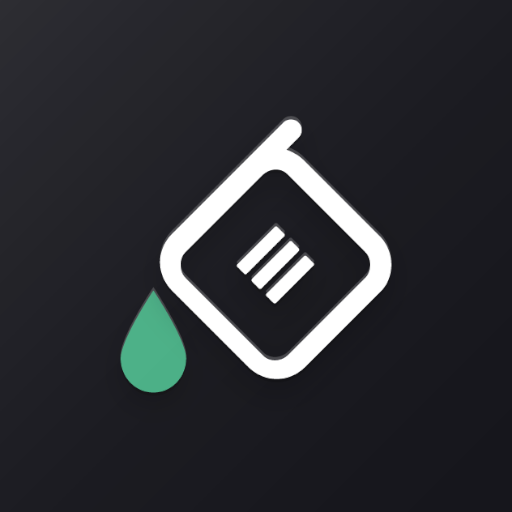
Swift Installer - Themes & color engine
العب على الكمبيوتر الشخصي مع BlueStacks - نظام أندرويد للألعاب ، موثوق به من قبل أكثر من 500 مليون لاعب.
تم تعديل الصفحة في: 28 أكتوبر 2020
Play Swift Installer - Themes & color engine on PC
ROOT requirement and supported systems:
• Root is required on AOSP-based custom ROMs, Nexus, Pixel, and OxygenOS (Oreo and Pie).
- As of now, root is also required on all Samsung Pie devices except: S9, S9+, and Note 9.
• Root is not required on Samsung Oreo.
IMPORTANT: Please note that root requirement for overlays on Samsung Pie is a change made by Samsung and that it may come to the S9\N9 line in future builds for those devices. This is under Samsung's control, not ours.
We recommend this installer to users who plan to use Swift themes only. If you want to mix themes, you can use our Substratum themes.
Notable features:
• Themes are included.
• Color engine is included with infinitive dark color choices.
• An easy to use update system. No need to reinstall all the overlays for every update.
- Supported apps list: https://goo.gl/gS84kK
- Documentation: https://kutt.it/swift
Samsung theming: The first install will require you to install all apps manually, and this means a lot of clicking. Once the first install is done, it will all be much smoother and faster due to our update system. There is a learning curve, but once you get a hang of it, you'll find it easy to use. Please note: for Samsung Pie, you have to enable the native Night mode from your device's Settings.
OxygenOS theming: We base theming over the native OxygenOS dark theme, so the first thing you have to do is to switch to the native OOS Dark Theme: Go into Settings, then Display, then Theme: pick Dark, then tap OK!
Refunds: if you downloaded the app and you can't use it, you can refund it from the Play Store within 2 hours from mobile and 48 hours from desktop as long as it was your first purchase. Alternatively, you can email us your GPA order number code within 48 hours of your purchase for us to send the refund request to Google Play.
Support is given in our Telegram group: https://kutt.it/swifttelegram
You can also email us at: swiftuserhelp@gmail.com
Installer source code: https://github.com/PerLycke/swift_installer_lib
العب Swift Installer - Themes & color engine على جهاز الكمبيوتر. من السهل البدء.
-
قم بتنزيل BlueStacks وتثبيته على جهاز الكمبيوتر الخاص بك
-
أكمل تسجيل الدخول إلى Google للوصول إلى متجر Play ، أو قم بذلك لاحقًا
-
ابحث عن Swift Installer - Themes & color engine في شريط البحث أعلى الزاوية اليمنى
-
انقر لتثبيت Swift Installer - Themes & color engine من نتائج البحث
-
أكمل تسجيل الدخول إلى Google (إذا تخطيت الخطوة 2) لتثبيت Swift Installer - Themes & color engine
-
انقر على أيقونة Swift Installer - Themes & color engine على الشاشة الرئيسية لبدء اللعب