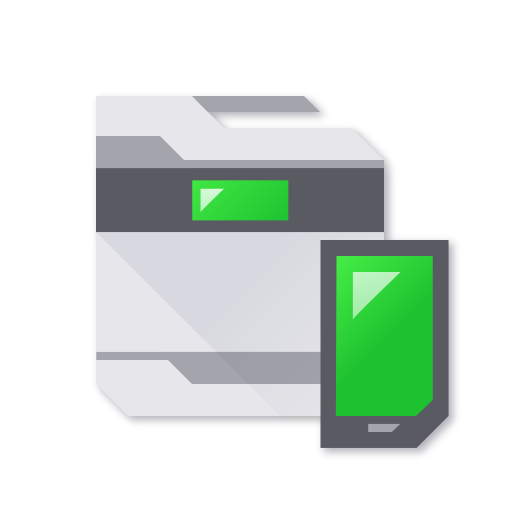Brother Mobile Connect
Play on PC with BlueStacks – the Android Gaming Platform, trusted by 500M+ gamers.
Page Modified on: August 9, 2021
Play Brother Mobile Connect on PC
https://support.brother.com/g/b/oscontents.aspx?ossid=4
If your model is not supported, use the Brother iPrint&Scan app.
Use Brother Mobile Connect to print, scan, and copy, as well as manage your machine and customize its features.
[Main functions]
- Setup
Set up your Brother Printer from your mobile device.
Print photos and documents from your mobile device.
- Scan
Scan photos and documents directly to your mobile device. (PDF/JPEG)
- Copy
Change the copy settings and start copying documents from your mobile device.
- History
Save scanned data in your device history.
You can print, share, or save previous scans.
- Management
Check ink and toner levels, update firmware, and perform machine maintenance – all from your mobile device.
- Customize
Arrange the Home screen the way you want for quick access to frequently used features.
* Available functions may vary depending on the model.
* To help us improve the application, send your feedback to mobile-apps-id@brother.com. Please note we may not be able to respond to individual emails.
Play Brother Mobile Connect on PC. It’s easy to get started.
-
Download and install BlueStacks on your PC
-
Complete Google sign-in to access the Play Store, or do it later
-
Look for Brother Mobile Connect in the search bar at the top right corner
-
Click to install Brother Mobile Connect from the search results
-
Complete Google sign-in (if you skipped step 2) to install Brother Mobile Connect
-
Click the Brother Mobile Connect icon on the home screen to start playing