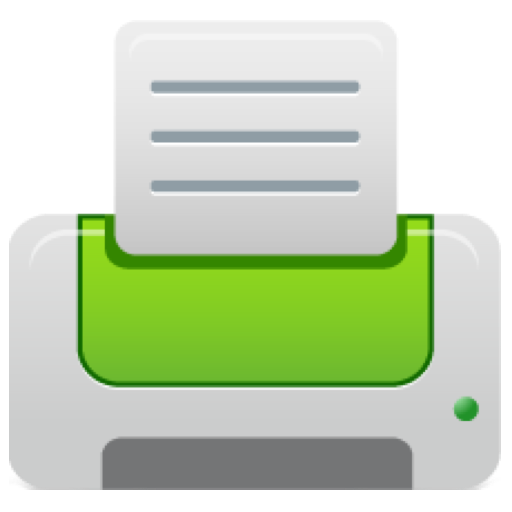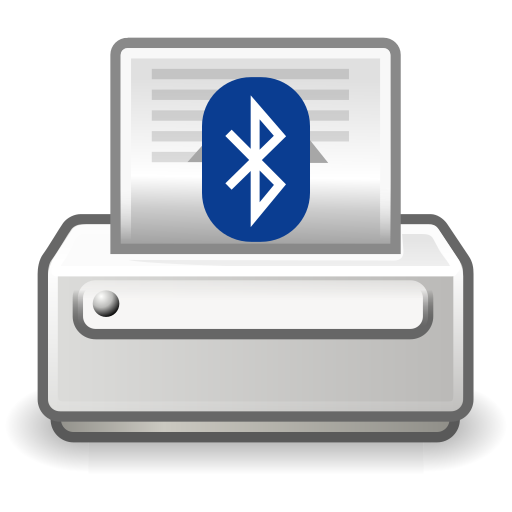Brother SupportCenter
Spiele auf dem PC mit BlueStacks - der Android-Gaming-Plattform, der über 500 Millionen Spieler vertrauen.
Seite geändert am: 2. Oktober 2019
Play Brother SupportCenter on PC
You can also check remaining level of supplies.
Note: Some menues are available only to limited models.
This App will provide you following menu. For more detail, please refer to each description.
Product Setup:
You can view product setup video and/or setup guide.
Manuals:
You can view product manuals.
Supplies:
You can view various information about your product supplies.
You can order supplies on-line, check genuine, recycle information, and so on.
Contact:
You can view contact to Brother customer service.
Device Status/Information:
You can view your product network status, serial number, and remaining amount of supplies.
User Setting:
You can check or change the country and language setting.
QR Code Reader:
You can scan QR and Data Matrix codes assigned to Brother products or manuals to obtain more information.
Spiele Brother SupportCenter auf dem PC. Der Einstieg ist einfach.
-
Lade BlueStacks herunter und installiere es auf deinem PC
-
Schließe die Google-Anmeldung ab, um auf den Play Store zuzugreifen, oder mache es später
-
Suche in der Suchleiste oben rechts nach Brother SupportCenter
-
Klicke hier, um Brother SupportCenter aus den Suchergebnissen zu installieren
-
Schließe die Google-Anmeldung ab (wenn du Schritt 2 übersprungen hast), um Brother SupportCenter zu installieren.
-
Klicke auf dem Startbildschirm auf das Brother SupportCenter Symbol, um mit dem Spielen zu beginnen