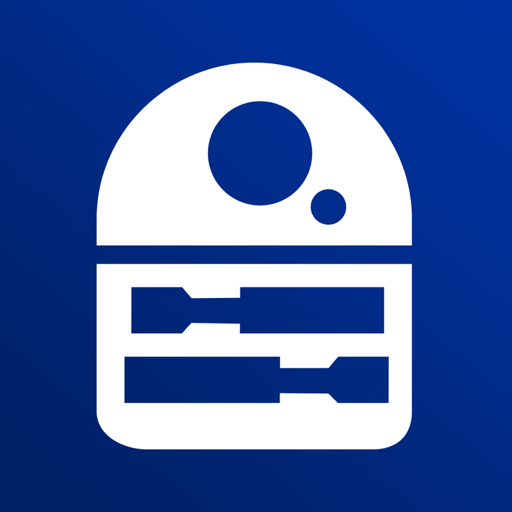Build Your Own R2-D2
Play on PC with BlueStacks – the Android Gaming Platform, trusted by 500M+ gamers.
Page Modified on: November 29, 2019
Play Build Your Own R2-D2 on PC
In either connection mode, you have a choice of Video or Normal Control:
- When Video Control is on, your smartphone screen displays the view from R2-D2's camera, which will change as you drive him around or turn his head. A set of remote controls are superimposed at the bottom. You can capture still pictures or video from his point of view, storing the images in a Gallery within the app or copying them to the library on your phone. You also have a scrollable menu of automatic routines, which include being able to set him exploring his surroundings in an autonomous Patrol mode, turning on his lights and sounds, ejecting a lightsaber, and displaying video clips from his projector.
- When Normal Control is on, your smartphone operates like a conventional remote control, so you can watch as you direct R2-D2 around his environment. You also have access to the same automatic routines as in Video Control.
- An additional Settings control enables you to turn on voice control so that R2-D2 will respond to a range of spoken commands. Turning on facial recognition allows him to pick out a human face from the background and turn to follow it. You can also turn R2-D2's sound effects on or off.
Play Build Your Own R2-D2 on PC. It’s easy to get started.
-
Download and install BlueStacks on your PC
-
Complete Google sign-in to access the Play Store, or do it later
-
Look for Build Your Own R2-D2 in the search bar at the top right corner
-
Click to install Build Your Own R2-D2 from the search results
-
Complete Google sign-in (if you skipped step 2) to install Build Your Own R2-D2
-
Click the Build Your Own R2-D2 icon on the home screen to start playing